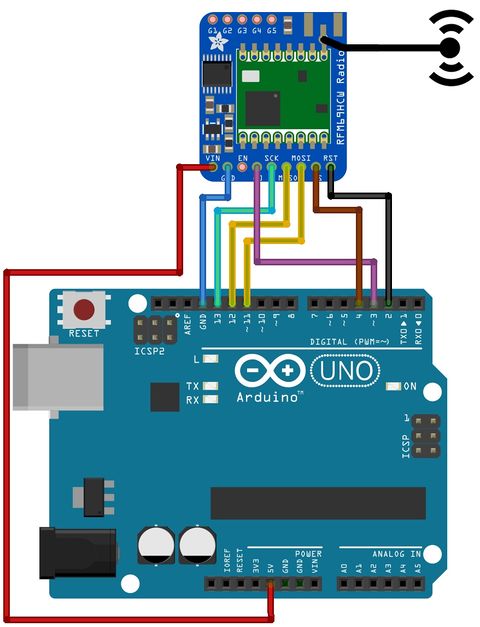Différences entre versions de « ENG-CANSAT-MISSION1-RECEIVE »
Sauter à la navigation
Sauter à la recherche
| Ligne 43 : | Ligne 43 : | ||
This Arduino sketch would: | This Arduino sketch would: | ||
| − | + | # Collect the sensor data over the radio connexion | |
| − | # Collect the sensor data | + | # Reply an ACK to the Emitter |
| − | # | + | # Send it the data to the serial connexion |
| − | # Send it | ||
<div style="margin: 15px 0; background: rgba(255,204,102,.3); display: block; padding: 15px 15px 15px 15px; -webkit-border-radius: 2px; -moz-border-radius: 2px; border-radius: 2px; border: 1px solid #ff9900;" >Don't forget to update the radio frequency {{fname|RF69_FREQ}} and the encryption key {{fname|key[]}} </div> | <div style="margin: 15px 0; background: rgba(255,204,102,.3); display: block; padding: 15px 15px 15px 15px; -webkit-border-radius: 2px; -moz-border-radius: 2px; border-radius: 2px; border: 1px solid #ff9900;" >Don't forget to update the radio frequency {{fname|RF69_FREQ}} and the encryption key {{fname|key[]}} </div> | ||
Version du 30 octobre 2018 à 15:54
|
|
En cours de traduction/élaboration. |
Introduction
The following wiring will prepare the "Receiver Station" for the mission 1. From the "RFM69HCW Testing" section, we will use an Arduino UNO and RFM69HCW module to redirect the Radio Messages to the serial port.
Wiring
| Feather M0 Express | RFM69 |
| 5V | VIN |
| GND | GND |
| 11 | MOSI |
| 12 | MISO |
| 13 | SCK |
| 4 | CS |
| 3 | G0 |
| 2 | RST |
The code explained
Here some explanation about the {fname|mission1-serial-radio-capture.ino}} sketch used in the CanSat.
This Arduino sketch would:
- Collect the sensor data over the radio connexion
- Reply an ACK to the Emitter
- Send it the data to the serial connexion
Don't forget to update the radio frequency RF69_FREQ and the encryption key key[]
First, the script will includes all the needed libraries.
Compile and upload
Select the proper board in the menu Tools -> Type of board : Arduino/Genuino UNO
Select the proper port in the menu Tools -> Port
Then press the "compile" button.
Written by Meurisse D. from MC Hobby - License: CC-SA-BY.