Différences entre versions de « FEATHER-M0-ArduinoIDE »
(Page créée avec « {{FEATHER-M0-EXPRESS-NAV}} {{traduction}} {{FEATHER-M0-EXPRESS-TRAILER}} ») |
|||
| Ligne 2 : | Ligne 2 : | ||
{{traduction}} | {{traduction}} | ||
| + | The first thing you will need to do is to download the latest release of the Arduino IDE. You will need to be using '''version 1.8''' or higher for this guide | ||
| + | |||
| + | |||
| + | {{download-box|Arduino IDE Download|http://www.arduino.cc/en/Main/Software}} | ||
| + | |||
| + | After you have downloaded and installed''' the latest version of Arduino IDE''', you will need to start the IDE and navigate to the '''Preferences''' menu. You can access it from the '''File''' menu in ''Windows'' or ''Linux'', or the '''Arduino''' menu on ''OS X''. | ||
| + | |||
| + | {{ADFImage|FEATHER-M0-ArduinoIDE-01.png|640px}} | ||
| + | |||
| + | A dialog will pop up just like the one shown below. | ||
| + | |||
| + | |||
| + | {{ADFImage|FEATHER-M0-ArduinoIDE-02.png|640px}} | ||
| + | |||
| + | We will be adding a URL to the new '''Additional Boards Manager URLs''' option. The list of URLs is comma separated, and ''you will only have to add each URL once.'' New Adafruit boards and updates to existing boards will automatically be picked up by the Board Manager each time it is opened. The URLs point to index files that the Board Manager uses to build the list of available & installed boards. | ||
| + | |||
| + | To find the most up to date list of URLs you can add, you can visit the list of <a href="https://github.com/arduino/Arduino/wiki/Unofficial-list-of-3rd-party-boards-support-urls#list-of-3rd-party-boards-support-urls">third party board URLs on the Arduino IDE wiki</a>. We will only need to add one URL to the IDE in this example, but '''''you can add multiple URLS by separating them with commas'''''. Copy and paste the link below into the '''Additional Boards Manager URLs''' option in the Arduino IDE preferences. | ||
| + | |||
| + | <h3><code>https://adafruit.github.io/arduino-board-index/package_adafruit_index.json</code></h3> | ||
| + | {{ADFImage|FEATHER-M0-ArduinoIDE-03.png|640px}} | ||
| + | |||
| + | Here's a short description of each of the Adafruit supplied packages that will be available in the Board Manager when you add the URL: | ||
| + | |||
| + | |||
| + | * '''Adafruit AVR Boards''' - Includes support for Flora, Gemma, Feather 32u4, Trinket, & Trinket Pro. | ||
| + | * '''Adafruit SAMD Boards''' - Includes support for Feather M0, Metro M0, Circuit Playground Express, Gemma M0 and Trinket M0 | ||
| + | * '''Arduino Leonardo & Micro MIDI-USB''' - This adds MIDI over USB support for the Flora, Feather 32u4, Micro and Leonardo using the <a href="https://github.com/rkistner/arcore">arcore project</a>. | ||
| + | |||
| + | If you have multiple boards you want to support, say ESP8266 and Adafruit, have both URLs in the text box separated by a comma (,) | ||
| + | |||
| + | Once done click '''OK''' to save the new preference settings. Next we will look at installing boards with the Board Manager. | ||
| + | |||
| + | Now continue to the next step to actually install the board support package! | ||
| + | |||
{{FEATHER-M0-EXPRESS-TRAILER}} | {{FEATHER-M0-EXPRESS-TRAILER}} | ||
Version du 22 octobre 2017 à 20:15
|
|
En cours de traduction/élaboration. |
The first thing you will need to do is to download the latest release of the Arduino IDE. You will need to be using version 1.8 or higher for this guide
After you have downloaded and installed the latest version of Arduino IDE, you will need to start the IDE and navigate to the Preferences menu. You can access it from the File menu in Windows or Linux, or the Arduino menu on OS X.
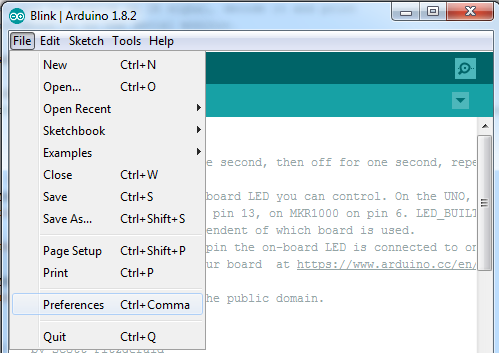
Crédit: AdaFruit Industries www.adafruit.com
A dialog will pop up just like the one shown below.
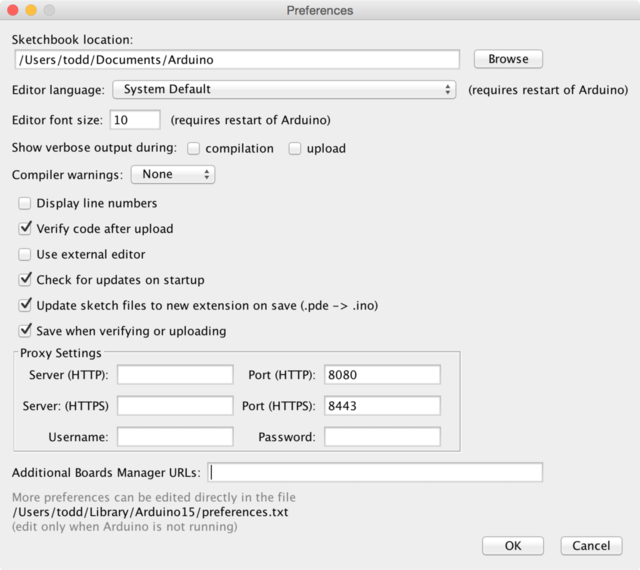
Crédit: AdaFruit Industries www.adafruit.com
We will be adding a URL to the new Additional Boards Manager URLs option. The list of URLs is comma separated, and you will only have to add each URL once. New Adafruit boards and updates to existing boards will automatically be picked up by the Board Manager each time it is opened. The URLs point to index files that the Board Manager uses to build the list of available & installed boards.
To find the most up to date list of URLs you can add, you can visit the list of <a href="https://github.com/arduino/Arduino/wiki/Unofficial-list-of-3rd-party-boards-support-urls#list-of-3rd-party-boards-support-urls">third party board URLs on the Arduino IDE wiki</a>. We will only need to add one URL to the IDE in this example, but you can add multiple URLS by separating them with commas. Copy and paste the link below into the Additional Boards Manager URLs option in the Arduino IDE preferences.
https://adafruit.github.io/arduino-board-index/package_adafruit_index.json
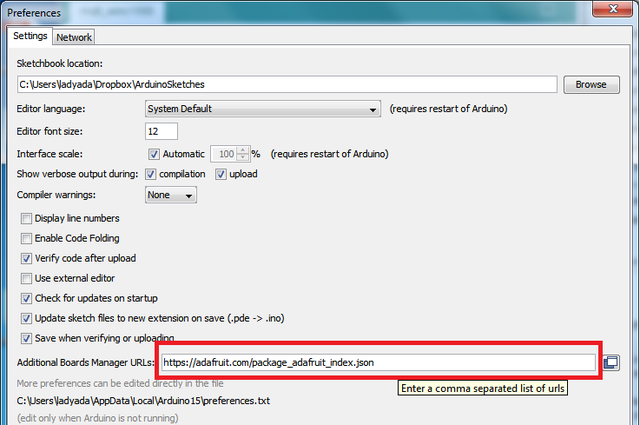
Crédit: AdaFruit Industries www.adafruit.com
Here's a short description of each of the Adafruit supplied packages that will be available in the Board Manager when you add the URL:
- Adafruit AVR Boards - Includes support for Flora, Gemma, Feather 32u4, Trinket, & Trinket Pro.
- Adafruit SAMD Boards - Includes support for Feather M0, Metro M0, Circuit Playground Express, Gemma M0 and Trinket M0
- Arduino Leonardo & Micro MIDI-USB - This adds MIDI over USB support for the Flora, Feather 32u4, Micro and Leonardo using the <a href="https://github.com/rkistner/arcore">arcore project</a>.
If you have multiple boards you want to support, say ESP8266 and Adafruit, have both URLs in the text box separated by a comma (,)
Once done click OK to save the new preference settings. Next we will look at installing boards with the Board Manager.
Now continue to the next step to actually install the board support package!
Source: Adafruit Feather M0 Express - Designed for CircuitPython créé par LadyAda, Tony DiCola, Scorr Shawcroft, Dan Halbert pour AdaFruit Industries. Crédit AdaFruit Industries
Traduit par Meurisse D. pour MCHobby.be
Traduit avec l'autorisation d'AdaFruit Industries - Translated with the permission from Adafruit Industries - www.adafruit.com
Toute référence, mention ou extrait de cette traduction doit être explicitement accompagné du texte suivant : « Traduction par MCHobby (www.MCHobby.be) - Vente de kit et composants » avec un lien vers la source (donc cette page) et ce quelque soit le média utilisé.
L'utilisation commercial de la traduction (texte) et/ou réalisation, même partielle, pourrait être soumis à redevance. Dans tous les cas de figures, vous devez également obtenir l'accord du(des) détenteur initial des droits. Celui de MC Hobby s'arrêtant au travail de traduction proprement dit.