Différences entre versions de « FEATHER-M0-ArduinoIDE-Utiliser »
| Ligne 20 : | Ligne 20 : | ||
== Installer Adafruit SAMD == | == Installer Adafruit SAMD == | ||
| − | + | Ensuite, vous pouvez installer les paquets "Adafruit SAMD" pour ajouter la définition des cartes Adafruit | |
| − | + | Vous pouvez saisir '''Adafruit SAMD''' dans la zone de recherche puis cliquer sur le bouton '''Installer''' lorsque vous avez localisé l'entrée dans la liste. | |
{{ADFImage|FEATHER-M0-ArduinoIDE-Utiliser-03.png|640px}} | {{ADFImage|FEATHER-M0-ArduinoIDE-Utiliser-03.png|640px}} | ||
| − | + | Même si cela n'est pas nécessaire en théorie, nous recommandons de redémarrer l'IDE | |
| − | ''' | + | '''Quittez et réouvez Arduino IDE''' pour vous assurer que toutes les cartes sont correctement installées. Vous devriez être capable de sélectionner de nouvelles cartes (et téléverser du code) vers les nouvelles cartes accessible dans le menu '''Outils -> Carte''' (''Tools -> Board''). |
Select the matching board, the current options are: | Select the matching board, the current options are: | ||
Version du 28 octobre 2017 à 16:45
|
|
En cours de traduction/élaboration. |
Introduction
Les plateformes Feather/Metro/Gemma/Trinket M0 utilise une puce ATSAMD21 cadencé à 48 MHz. Vous pouvez facilement les faire fonctionner en utilisant Arduino IDE. La plupart des bibliothèques (incluant les populaires NeoPixels et bibliothèques d'affichage) fonctionnerons avec le M0, plus spécialement les périphériques et senseurs utilisant les bus I2C et SPI.
Maintenant que nous avons ajouté les URLs appropriés dans les préférences d'Arduino IDE (voir page précédente), nous pouvons ouvrir le Gestionnaire de cartes (dit Boards Manager en anglais) via le point de menu Outils -> Carte (Tools->Board).
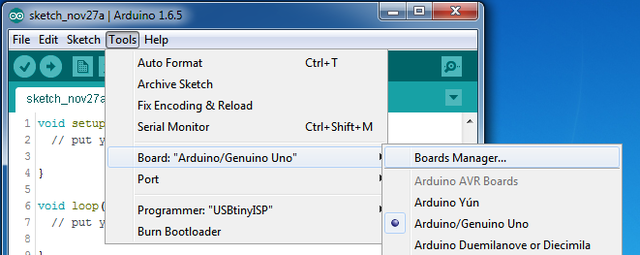
Crédit: AdaFruit Industries www.adafruit.com
Une fois le gestionnaire de carte ouvert, cliquez sur la liste déroulante (en haut à gauche) pour sélectionner les cartes des contributeurs (dit Contributed en anglais). Vous serez alors capable d'installer les cartes supportés les URLs ajoutés dans l'écran des préférences.
Installer le support SAMD
Pour commencer, il faut installer les cartes Arduino SAMD version 1.6.15 ou plus récent.
Vous pouvez saisir Arduino SAMD dans la barre de recherche, puis cliquer sur Installer lorsque vous voyez l'entrée adequate.
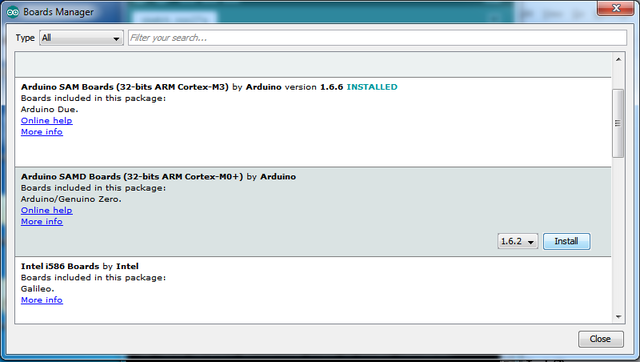
Crédit: AdaFruit Industries www.adafruit.com
Installer Adafruit SAMD
Ensuite, vous pouvez installer les paquets "Adafruit SAMD" pour ajouter la définition des cartes Adafruit
Vous pouvez saisir Adafruit SAMD dans la zone de recherche puis cliquer sur le bouton Installer lorsque vous avez localisé l'entrée dans la liste.
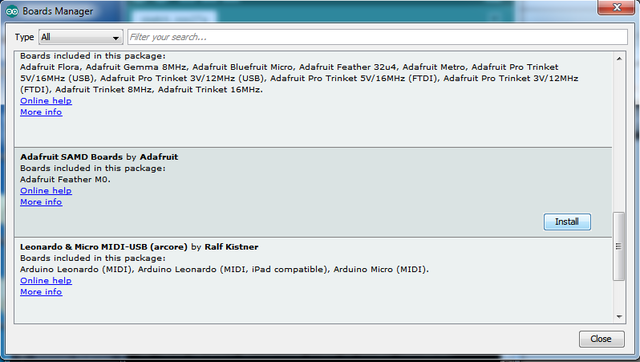
Crédit: AdaFruit Industries www.adafruit.com
Même si cela n'est pas nécessaire en théorie, nous recommandons de redémarrer l'IDE
Quittez et réouvez Arduino IDE pour vous assurer que toutes les cartes sont correctement installées. Vous devriez être capable de sélectionner de nouvelles cartes (et téléverser du code) vers les nouvelles cartes accessible dans le menu Outils -> Carte (Tools -> Board).
Select the matching board, the current options are:
- Feather M0 (for use with any Feather M0 other than the Express)
- Feather M0 Express
- Metro M0 Express
- Circuit Playground Express
- Gemma M0
- Trinket M0
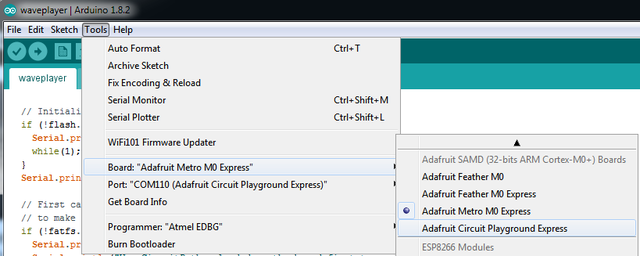
Crédit: AdaFruit Industries www.adafruit.com
Install Drivers (Windows 7 Only)
When you plug in the board, you'll need to possibly install a driver
Click below to download our Driver Installer
Download and run the installer
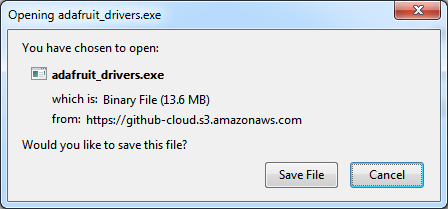
Crédit: AdaFruit Industries www.adafruit.com
Run the installer! Since we bundle the SiLabs and FTDI drivers as well, you'll need to click through the license
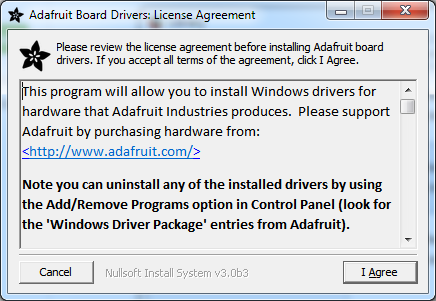
Crédit: AdaFruit Industries www.adafruit.com
Select which drivers you want to install, the defaults will set you up with just about every Adafruit board!
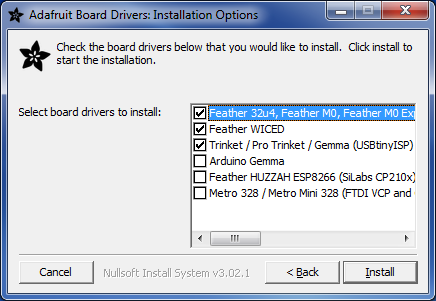
Crédit: AdaFruit Industries www.adafruit.com
Click Install to do the installin'
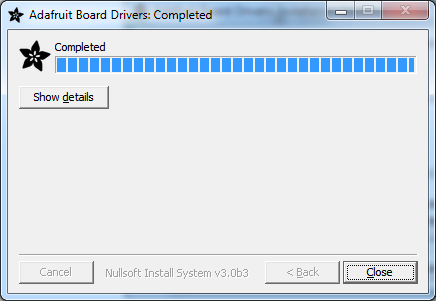
Crédit: AdaFruit Industries www.adafruit.com
Blink
Now you can upload your first blink sketch!
Plug in the Gemma M0, Trinket M0, Metro M0 or Feather M0 and wait for it to be recognized by the OS (just takes a few seconds). It will create a serial/COM port, you can now select it from the dropdown, it'll even be 'indicated' as Trinket/Gemma/Metro/Feather M0!
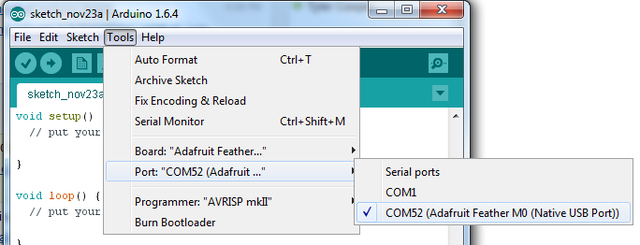
Crédit: AdaFruit Industries www.adafruit.com
Now load up the Blink example
// the setup function runs once when you press reset or power the board
void setup() {
// initialize digital pin 13 as an output.
pinMode(13, OUTPUT);
}
// the loop function runs over and over again forever
void loop() {
digitalWrite(13, HIGH); // turn the LED on (HIGH is the voltage level)
delay(1000); // wait for a second
digitalWrite(13, LOW); // turn the LED off by making the voltage LOW
delay(1000); // wait for a second
}
And click upload! That's it, you will be able to see the LED blink rate change as you adapt the delay() calls.
| If you are having issues, make sure you selected the matching Board in the menu that matches the hardware you have in your hand. |
Sucessful Upload
If you have a successful upload, you'll get a bunch of red text that tells you that the device was found and it was programmed, verified & reset
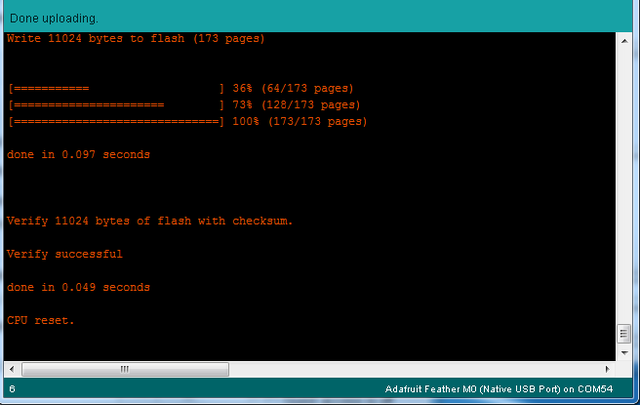
Crédit: AdaFruit Industries www.adafruit.com
Compilation Issues
If you get an alert that looks like
Cannot run program "{runtime.tools.arm-none-eabi-gcc.path}\bin\arm-non-eabi-g++"
Make sure you have installed the Arduino SAMD boards package, you need both Arduino & Adafruit SAMD board packages
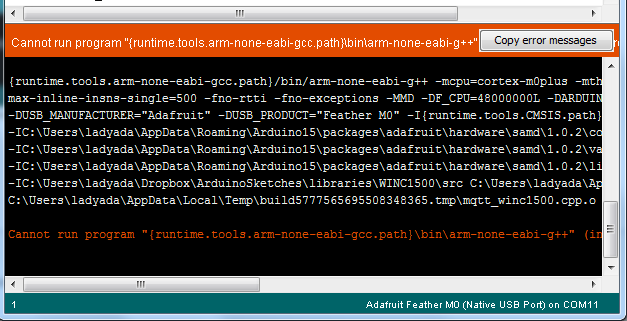
Crédit: AdaFruit Industries www.adafruit.com
Manually bootloading
If you ever get in a 'weird' spot with the bootloader, or you have uploaded code that crashes and doesn't auto-reboot into the bootloader, click the RST button twice (like a double-click)to get back into the bootloader.
The red LED will pulse, so you know that its in bootloader mode.
Once it is in bootloader mode, you can select the newly created COM/Serial port and re-try uploading.
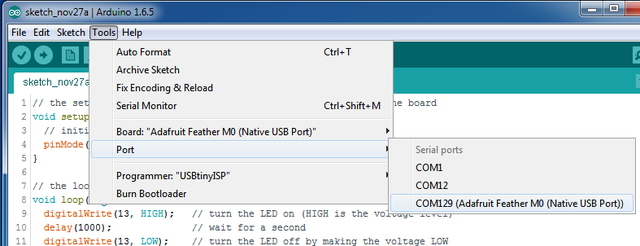
Crédit: AdaFruit Industries www.adafruit.com
You may need to go back and reselect the 'normal' USB serial port next time you want to use the normal upload.
Ubuntu & Linux Issue Fix
Note if you're using Ubuntu 15.04 (or perhaps other more recent Linux distributions) there is an issue with the modem manager service which causes the Bluefruit LE micro to be difficult to program. If you run into errors like "device or resource busy", "bad file descriptor", or "port is busy" when attempting to program then <a href="https://bugs.launchpad.net/ubuntu/+source/modemmanager/+bug/1473246">you are hitting this issue.</a>
The fix for this issue is to make sure Adafruit's custom udev rules are applied to your system. One of these rules is made to configure modem manager not to touch the Feather board and will fix the programming difficulty issue. Follow the steps for installing Adafruit's udev rules on this page.
Source: Adafruit Feather M0 Express - Designed for CircuitPython créé par LadyAda, Tony DiCola, Scorr Shawcroft, Dan Halbert pour AdaFruit Industries. Crédit AdaFruit Industries
Traduit par Meurisse D. pour MCHobby.be
Traduit avec l'autorisation d'AdaFruit Industries - Translated with the permission from Adafruit Industries - www.adafruit.com
Toute référence, mention ou extrait de cette traduction doit être explicitement accompagné du texte suivant : « Traduction par MCHobby (www.MCHobby.be) - Vente de kit et composants » avec un lien vers la source (donc cette page) et ce quelque soit le média utilisé.
L'utilisation commercial de la traduction (texte) et/ou réalisation, même partielle, pourrait être soumis à redevance. Dans tous les cas de figures, vous devez également obtenir l'accord du(des) détenteur initial des droits. Celui de MC Hobby s'arrêtant au travail de traduction proprement dit.