RASP-PIZERO-CARTE-SD-Windows
Introduction
There is a very useful utility that we can use to write a SD card available for Windows 7 and Vista. It is not unfortunately available for Windows XP.
Etape 1
Download Fedora ARM Installer from: http://fedoraproject.org/wiki/Fedora_ARM_Installer#Windows_Vista_.26_7
Etape 2
This will download a zip file that you must extract. The result will be a folder with the following contents:
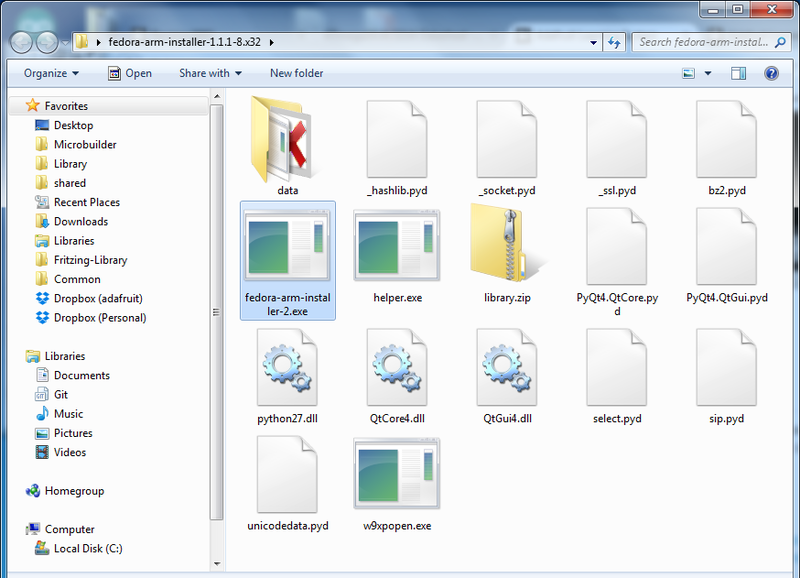
Crédit: AdaFruit Industries www.adafruit.com
If you keep this outside of the Program Files area then you will be able to run it without changing its privileges. You can just leave it on your Desktop.
Etape 3
Eject any external storage devices such as USB flash drives and backup hard disks. This makes it easier to identify the SD card. Then insert the SD card into the slot on your computer or into the reader.
Etape 4
Right click to run the file fedora-arm-installer.exe as an administrator.
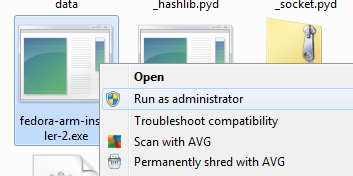
Crédit: AdaFruit Industries www.adafruit.com
This will launch the following application.

Crédit: AdaFruit Industries www.adafruit.com
Etape 5
Select the image file and device.
To do this, click the Browse button and navigate to the .img file for the distribution that you want to install and the select the device from the drop-down.
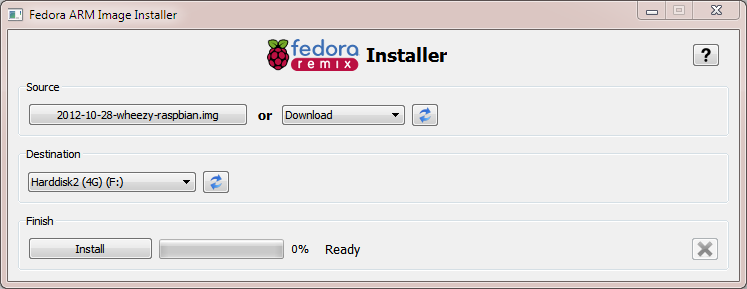
Crédit: AdaFruit Industries www.adafruit.com
Check that you have the right device, as it will be reformatted, and then click Install.
It will take a few minutes to install, but once the SD card is ready, you will see the following.
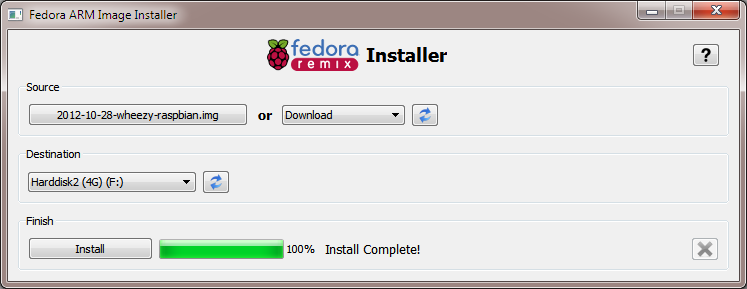
Crédit: AdaFruit Industries www.adafruit.com
That's all there is to it. Your SD card is ready for use in your Raspberry Pi.
Source: Introducing the Raspberry Pi Zero
Créé par LadyAda pour AdaFruit Industries.
Traduction réalisée et augmentée par Meurisse D pour MCHobby.be.
Toute référence, mention ou extrait de cette traduction doit être explicitement accompagné du texte suivant : « Traduction par MCHobby (www.MCHobby.be) - Vente de kit et composants » avec un lien vers la source (donc cette page) et ce quelque soit le média utilisé.
L'utilisation commercial de la traduction (texte) et/ou réalisation, même partielle, pourrait être soumis à redevance. Dans tous les cas de figures, vous devez également obtenir l'accord du(des) détenteur initial des droits. Celui de MC Hobby s'arrêtant au travail de traduction proprement dit.
Traduit avec l'autorisation d'AdaFruit Industries - Translated with the permission from Adafruit Industries - www.adafruit.com