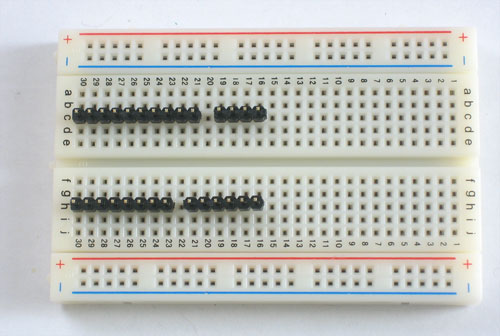ADF-BOARDUINO-SOUDER
|
|
En cours de traduction |
Vérifiez que votre kit dispose bien de toutes les pièces.
Préparez vos outils. Vous aurez besoins d'un étau 3ieme main, votre fer à souder, de la soudure, une pince coupante, et une pompe à dessouder (si vous en avez une).
Placez le PCB (carte) sur votre étau 3ième main pour faciliter les opérations de soudure!
Chauffez votre fer à souder (sur 700 degrés si réglable), étamez le si nécessaire.
Assurez vous que votre éponge est humide.
Placez le socle DC jack 2.1mm tel que présenté. Il devrait prendre parfaitement place.
Faite attention, le composant doit se trouvez sur le dessus de la carte, le côté où la sérigraphie (le texte imprimé) est lisible.
Use the soldering iron to heat up each of the 3 connections and poke the solder in so that it melts into the holes.
Make sure all three pads are soldered, with plenty of solder, the holes should be filled up. This gives the jack mechanical strength.
Next, place the 1N4001 diode D1 . Diodes are directional, they only let current flow in one direction. This diode is used to protect the Boarduino from damage. Make sure the white stripe on the diode matches the white stripe in the silkscreened image below. In this picture, the stripe is on the right.
You can bend the leads a bit which will keep the part from falling out when you turn the board over
Turn the PCB over and solder both legs so that you get a nice shiny solder joint.
Use the diagonal cutters to clip off the long leads, leaving just a bump.
It should look like this
Next, its time to place the 25V electrolytic capacitor C3. Electrolytic capacitors are polarized which means they only work well in one direction. Put it in backwards and they can explode! You can tell how to place it because the silkscreened image has a plus near one hole and the capacitor has one long lead. That lead is the positive lead. In this image, its the one on the right.
Also insert C1 which is a ceramic capacitor. Ceramic capacitors are non-polarized so you don't have to worry about putting it backwards
Solder all 4 leads
And clip them short with the cutters.
Next is the 5V regulator. This takes the power from the DC jack which may be something like a 9V battery, and brings it down to 5V, which is suitable for the microcontroller chip. This part must be placed as shown, with the metal heat sink tab on the right.
Turn over the board and solder all three pins, then clip them off
Now you should soder in the 6.3V electrolytic capacitor C4 as shown. Remember its polarized so you must place the longer lead in the positive-marked hole.
Then place the ceramic capacitor C5
Solder in the capacitors and clip them.
Next is the green 3mm LED D2. Like the electrolytic capacitors, LEDs have polarity and they wont work if soldered in backwards. The long lead is the positive lead, make sure it goes in the hole with a + next to it.
The 1K resistor R2 goes in, its the LED's matching resistor. Bend it over as shown to place it
Solder in the resistor and LED and clip the leads
Next you have to make a 3-pin header
Use the diagonal clippers or a pair of pliers to break apart the single row header.
Place the 3 pin header at the other end of the board as shown. the short end goes into the PCB, and the long ends extend up.
Solder the jumper header in place. You won't need to clip because the leads are short already!
Place the jumper/shunt as shown, so that its on the EXT pair of pins
Take the board out of the vise and plug in a power source such as a 9V DC positive-tip wall adapter or a 9V battery with a 2.1mm barrel jack. You should see the green LED light up.
If no LED lights up check: Is the battery or wall adapter good? Is it positive tip? Is the diode in correctly? Is the LED in correctly? Are all the parts in place?
I don't suggest continuing if you can't get the green LED to light as it indicates a problem!
Place the red LED D3, taking care to make sure the long lead is in the positive-marked hole. Also place the matching 1K resistor R3
Also place the 16.00MHz ceramic oscillator X1 (which is non-polarized) the third ceramic capacitor C2 and the 10K resistor R1
Solder and clip the leads
Place the 28 pin socket. This is to allow you to replace the microcontroller if necessary. Make sure the notch in the socket matches the notch in the silkscreened image. In this picture, its on the right
Solder in the socket by tacking two opposite corners and then soldering the rest of the pins. Press the socket into the board to make sure its flat up against it.
Cut another header off, this time a 6-pin piece.
Place the 6mm reset button, the 6-pin ICSP header and the 6-pin strip for using an FTDI USB cable
Solder the parts in
If you'd like to take advantage of the auto-reset capabilities added to the Arduino software, install ceramic capacitor C6.
Now is a good time to insert the IC
Bend the legs gently against a table and line up the notch in the chip with the notch in the socket. Carefully seat the chip, making sure all of the legs are lined up in the socket.
Cut 4 more pieces of header, a 10-pin, 8-pin, 6-pin and 4-pin. Insert them into a solderless breadboard as shown so that the long legs are in the solderless breadboard sockets.
Place the Boarduino on top, so that the header matches up with the solder holes in the PCB
Solder all of the pins of the header, making sure that the board is sitting flat against the header.
Carefully remove the boarduino by slowly rocking it back and forth to release it from the solderless breadboard.
You should now try to power it up again, and you will see the green LED light. Press the reset button, the red LED should blink a few times. If you don't see the red light blink make sure the chip is in the right way.
Toute référence, mention ou extrait de cette traduction doit être explicitement accompagné du texte suivant : « Traduction par MCHobby (www.MCHobby.be) - Vente de kit et composants » avec un lien vers la source (donc cette page) et ce quelque soit le média utilisé.
L'utilisation commercial de la traduction (texte) et/ou réalisation, même partielle, pourrait être soumis à redevance. Dans tous les cas de figures, vous devez également obtenir l'accord du(des) détenteur initial des droits. Celui de MC Hobby s'arrêtant au travail de traduction proprement dit.
Traduit avec l'autorisation d'AdaFruit Industries - Translated with the permission from Adafruit Industries - www.adafruit.com