Différences entre versions de « BME280-Brancher »
| Ligne 33 : | Ligne 33 : | ||
== Télécharger la bibliothèque == | == Télécharger la bibliothèque == | ||
| + | To begin reading sensor data, you will need to [https://github.com/adafruit/Adafruit_BME280_Library download Adafruit_BME280 from our github repository]. You can do that by visiting the github repo and manually downloading or, easier, just click this button to download the zip | ||
| + | {{download-box|Téléchargez la bibliothèque BME280|https://github.com/adafruit/Adafruit_BME280_Library}} | ||
| + | |||
| + | Rename the uncompressed folder '''Adafruit_BME280''' and check that the '''Adafruit_BME280''' folder contains '''Adafruit_BME280.cpp''' and '''Adafruit_BME280.h''' | ||
| + | |||
| + | Place the '''Adafruit_BME280''' library folder your '''arduinosketchfolder/libraries/''' folder. | ||
| + | You may need to create the libraries subfolder if its your first library. Restart the IDE. | ||
| + | |||
| + | We also have a [[Installation_d%27un_librairie_Arduino| tutorial on Arduino library installation]] | ||
| + | |||
| + | == Charger la démo == | ||
| + | Open up '''File->Examples->Adafruit_BME280->bmp280test''' and upload to your Arduino wired up to the sensor | ||
| + | |||
| + | {{ADFImage|BME280-Brancher-30.jpg}} | ||
| + | |||
| + | Depending on whether you are using I2C or SPI, change the pin names and comment or uncomment the following lines. | ||
| + | |||
| + | <syntaxhighlight lang="C"> | ||
| + | #define BME_SCK 13 | ||
| + | #define BME_MISO 12 | ||
| + | #define BME_MOSI 11 | ||
| + | #define BME_CS 10 | ||
| + | |||
| + | Adafruit_BME280 bme; // I2C | ||
| + | //Adafruit_BME280 bme(BME_CS); // hardware SPI | ||
| + | //Adafruit_BME280 bme(BME_CS, BME_MOSI, BME_MISO, BME_SCK); | ||
| + | </syntaxhighlight> | ||
| + | |||
| + | Once uploaded to your Arduino, open up the serial console at 9600 baud speed to see data being printed out | ||
| + | |||
| + | {{ADFImage|BME280-Brancher-31.jpg}} | ||
| + | |||
| + | '''Temperature''' is calculated in degrees C, you can convert this to F by using the classic F = C * 9/5 + 32 equation. | ||
| + | |||
| + | '''Pressure''' is returned in the SI units of '''Pascals'''. 100 Pascals = 1 hPa = 1 millibar. Often times barometric pressure is reported in millibar or inches-mercury. For future reference 1 pascal =0.000295333727 inches of mercury, or 1 inch Hg = 3386.39 Pascal. So if you take the pascal value of say 100734 and divide by 3389.39 you'll get 29.72 inches-Hg. | ||
| + | |||
| + | You can also calculate Altitude. '''However, you can only really do a good accurate job of calculating altitude if you know the hPa pressure at sea level for your location and day!''' The sensor is quite precise but if you do not have the data updated for the current day then it can be difficult to get more accurate than 10 meters. | ||
{{BME280-TRAILER}} | {{BME280-TRAILER}} | ||
Version du 2 janvier 2017 à 21:02
|
|
En cours de traduction/élaboration. |
You can easily wire this breakout to any microcontroller, we'll be using an Arduino. For another kind of microcontroller, as long as you have 4 available pins it is possible to 'bit-bang SPI' or you can use two I2C pins, but usually those pins are fixed in hardware. Just check out the library, then port the code.
Brancher en I2C
Use this wiring if you want to connect via I2C interface
- Connect Vin to the power supply, 3-5V is fine. Use the same voltage that the microcontroller logic is based off of. For most Arduinos, that is 5V
- Connect GND to common power/data ground
- Connect the SCL pin to the I2C clock SCL pin on your Arduino. On an UNO & '328 based Arduino, this is also known as A5, on a Mega it is also known as digital 21 and on a Leonardo/Micro, digital 3
- Connect the SDA pin to the I2C data SDA pin on your Arduino. On an UNO & '328 based Arduino, this is also known as A4, on a Mega it is also known as digital 20 and on a Leonardo/Micro, digital 2
By default, the i2c address is 0x77. If you add a jumper from SDO to GND, the address will change to 0x76.

Crédit: AdaFruit Industries www.adafruit.com
Brancher en SPI
Since this is a SPI-capable sensor, we can use hardware or 'software' SPI. To make wiring identical on all Arduinos, we'll begin with 'software' SPI. The following pins should be used:
- Connect Vin to the power supply, 3V or 5V is fine. Use the same voltage that the microcontroller logic is based off of. For most Arduinos, that is 5V
- Connect GND to common power/data ground
- Connect the SCK pin to Digital #13 but any pin can be used later
- Connect the SDO pin to Digital #12 but any pin can be used later
- Connect the SDI pin to Digital #11 but any pin can be used later
- Connect the CS pin Digital #10 but any pin can be used later
Later on, once we get it working, we can adjust the library to use hardware SPI if you desire, or change the pins to other
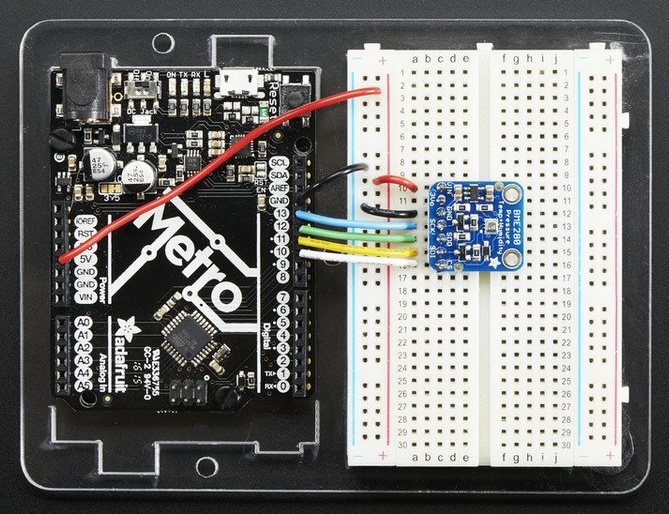
Crédit: AdaFruit Industries www.adafruit.com
Télécharger la bibliothèque
To begin reading sensor data, you will need to download Adafruit_BME280 from our github repository. You can do that by visiting the github repo and manually downloading or, easier, just click this button to download the zip
Rename the uncompressed folder Adafruit_BME280 and check that the Adafruit_BME280 folder contains Adafruit_BME280.cpp and Adafruit_BME280.h
Place the Adafruit_BME280 library folder your arduinosketchfolder/libraries/ folder. You may need to create the libraries subfolder if its your first library. Restart the IDE.
We also have a tutorial on Arduino library installation
Charger la démo
Open up File->Examples->Adafruit_BME280->bmp280test and upload to your Arduino wired up to the sensor
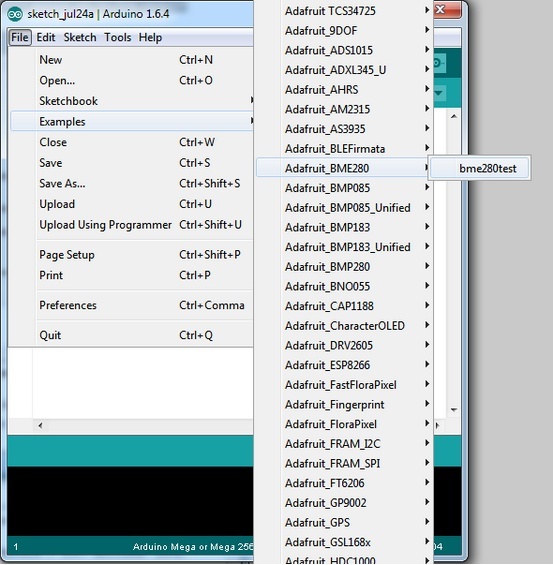
Crédit: AdaFruit Industries www.adafruit.com
Depending on whether you are using I2C or SPI, change the pin names and comment or uncomment the following lines.
#define BME_SCK 13
#define BME_MISO 12
#define BME_MOSI 11
#define BME_CS 10
Adafruit_BME280 bme; // I2C
//Adafruit_BME280 bme(BME_CS); // hardware SPI
//Adafruit_BME280 bme(BME_CS, BME_MOSI, BME_MISO, BME_SCK);
Once uploaded to your Arduino, open up the serial console at 9600 baud speed to see data being printed out
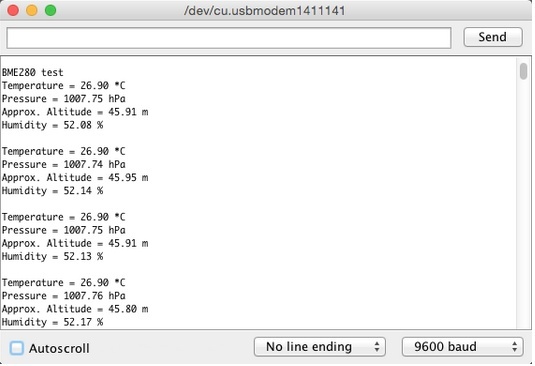
Crédit: AdaFruit Industries www.adafruit.com
Temperature is calculated in degrees C, you can convert this to F by using the classic F = C * 9/5 + 32 equation.
Pressure is returned in the SI units of Pascals. 100 Pascals = 1 hPa = 1 millibar. Often times barometric pressure is reported in millibar or inches-mercury. For future reference 1 pascal =0.000295333727 inches of mercury, or 1 inch Hg = 3386.39 Pascal. So if you take the pascal value of say 100734 and divide by 3389.39 you'll get 29.72 inches-Hg.
You can also calculate Altitude. However, you can only really do a good accurate job of calculating altitude if you know the hPa pressure at sea level for your location and day! The sensor is quite precise but if you do not have the data updated for the current day then it can be difficult to get more accurate than 10 meters.
Source: "Adafruit BME280 Humidity + Barometric Pressure + Temperature Sensor Breakout" réalisé par LadyAda Pour AdaFruit Insdustries.
Traduit avec l'autorisation d'AdaFruit Industries - Translated with the permission from Adafruit Industries - www.adafruit.com
Toute référence, mention ou extrait de cette traduction doit être explicitement accompagné du texte suivant : « Traduction par MCHobby (www.MCHobby.be) - Vente de kit et composants » avec un lien vers la source (donc cette page) et ce quelque soit le média utilisé.
L'utilisation commercial de la traduction (texte) et/ou réalisation, même partielle, pourrait être soumis à redevance. Dans tous les cas de figures, vous devez également obtenir l'accord du(des) détenteur initial des droits. Celui de MC Hobby s'arrêtant au travail de traduction proprement dit.