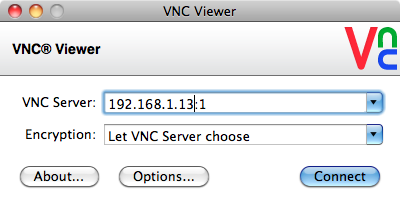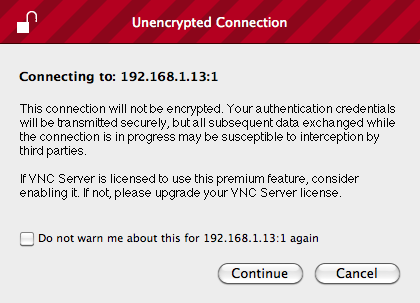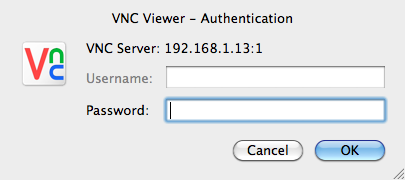Pi-VNC-Client
|
|
En cours de traduction/élaboration. |
Again, there are many VNC clients, of which “VNCViewer” (http://www.realvnc.com) is available for most platforms and I have found it to work well with TightVNC.
When you first run VNCViewer, you will see the following:
Enter the IP address of your Raspberry Pi, append :1 (to indicate the port) and click on “Connect”. You will then get a warning message. Just click 'Continue'.
The following window will then popup for you to enter your password (“raspberr”).
Finally, the VNC window itself should appear. You will be able to use the mouse and do everything as if you were using the Pi's keyboard mouse and monitor, except through your other computer.
As with SSH, since this is working over your network, your Pi could be situated anywhere, as long as it is connected to your network.
Source: [1]
Augmenté par Meurisse D pour MCHobby.
Tutoriel créé par Simon Monk pour AdaFruit Industries. Tutorial created by Simon Monk for AdaFruit Industries
Traduit avec l'autorisation d'AdaFruit Industries - Translated with the permission from Adafruit Industries - www.adafruit.com
Toute référence, mention ou extrait de cette traduction doit être explicitement accompagné du texte suivant : « Traduction par MCHobby (www.MCHobby.be) - Vente de kit et composants » avec un lien vers la source (donc cette page) et ce quelque soit le média utilisé.
L'utilisation commercial de la traduction (texte) et/ou réalisation, même partielle, pourrait être soumis à redevance. Dans tous les cas de figures, vous devez également obtenir l'accord du(des) détenteur initial des droits. Celui de MC Hobby s'arrêtant au travail de traduction proprement dit.