Bluefruit-LE-Shield-Controller
|
|
En cours de traduction/élaboration. |
Le croquis Controler
The Controller sketch allows you to turn your BLE-enabled iOS or Android device in a hand-held controller or an external data source, taking advantage of the wealth of sensors on your phone or tablet.
You can take accelerometer or quaternion data from your phone, and push it out to your Arduino via BLE, or get the latest GPS co-ordinates for your device without having to purchase (or power!) any external HW.
Ouvrir le croquis
To open the Controller sketch, click on the File > Examples > Adafruit_BluefruitLE_nRF51 folder in the Arduino IDE and select controller:
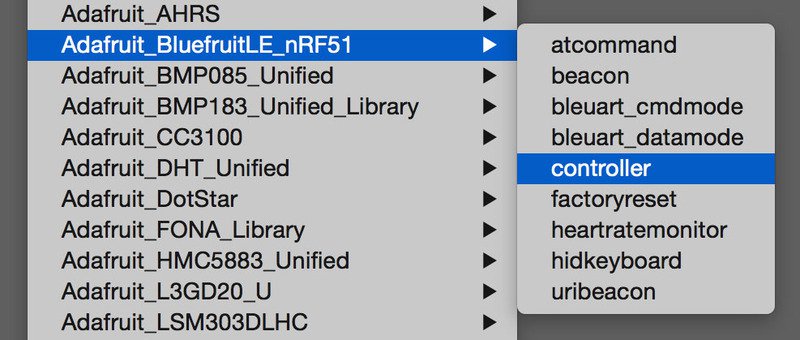
Crédit: AdaFruit Industries www.adafruit.com
This will open up a new instance of the example in the IDE, as shown below:
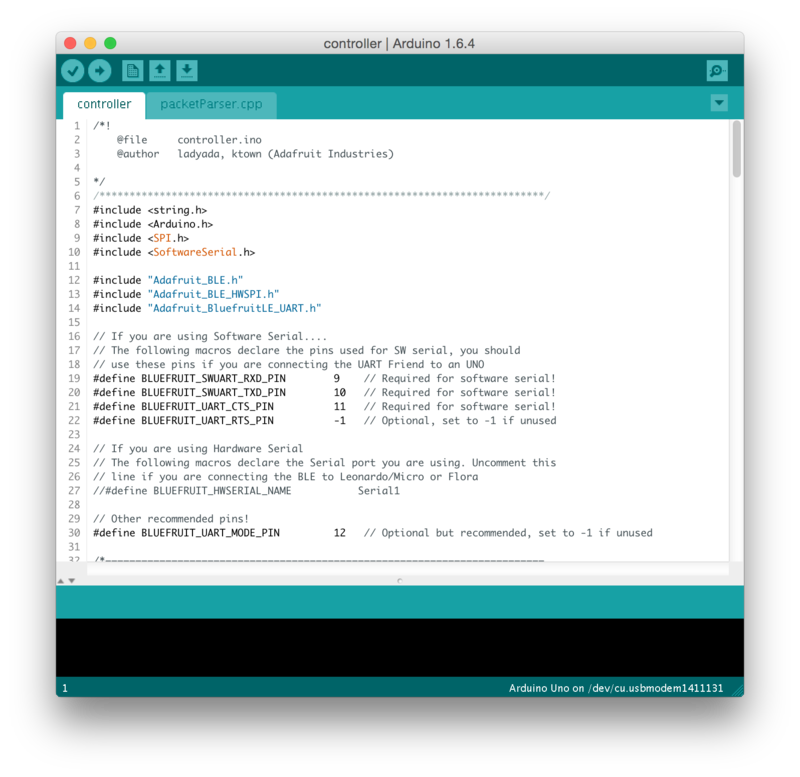
Crédit: AdaFruit Industries www.adafruit.com
Utiliser Bluefruit LE Connect en mode contrôleur
Once the sketch is running you can open Adafruit's Bluefruit LE Connect application (available for Android or iOS) and use the Controller application to interact with the sketch. (If you're new to Bluefruit LE Connect, have a look at our dedicated Bluefruit LE Connect learning guide (Adafruit, anglais).)
On the welcome screen, select the Adafruit Bluefruit LE device from the list of BLE devices in range:

Crédit: AdaFruit Industries www.adafruit.com
Then from the activity list select Controller:
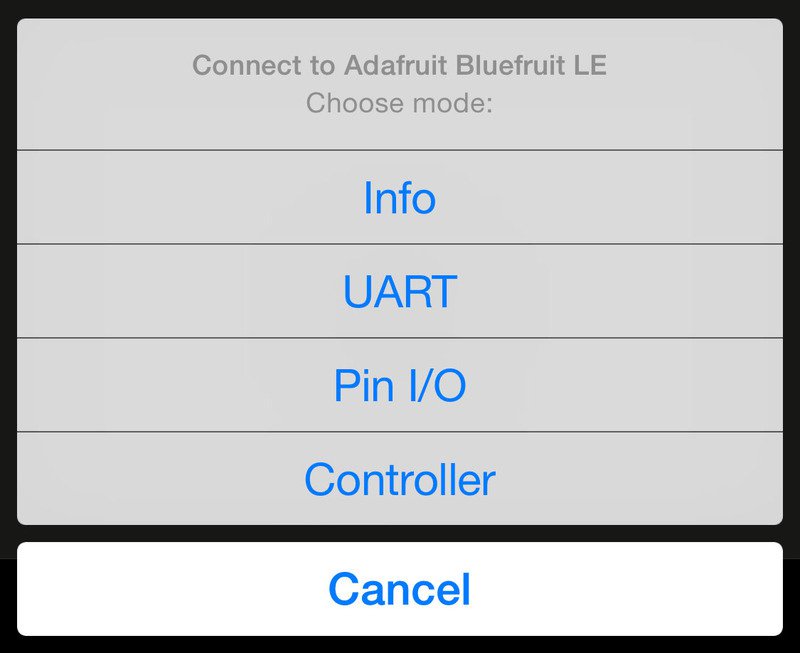
Crédit: AdaFruit Industries www.adafruit.com
This will bring up a list of data points you can send from your phone or tablet to your Bluefruit LE module, by enabling or disabling the appropriate sensor(s).
Streamer les données de senseur
You can take Quaternion (absolute orientation), Accelerometer, Gyroscope, Magnetometer or GPS Location data from your phone and send it directly to your Arduino from the Controller activity.
By enabling the Accelerometer field, for example, you should see accelerometer data update in the app:
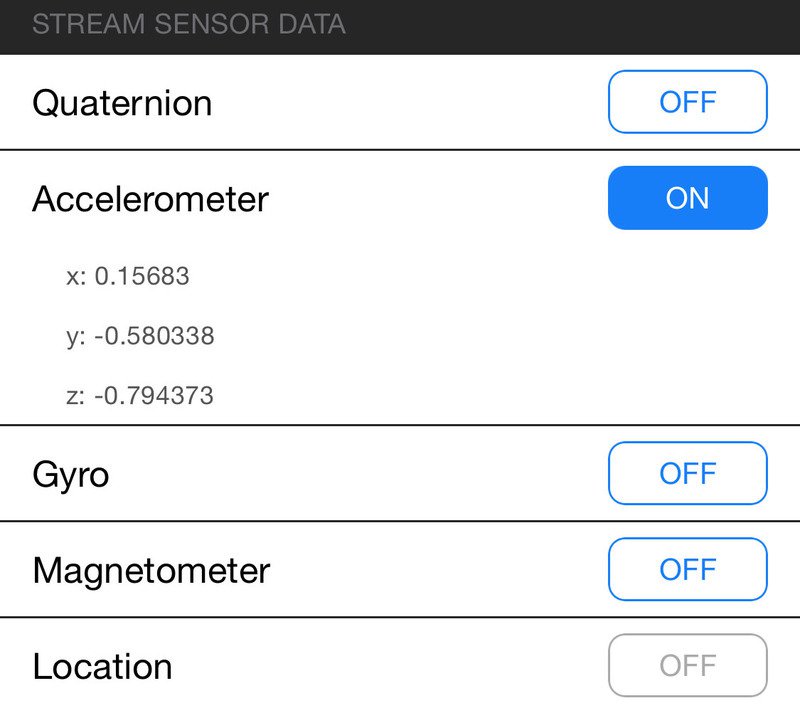
Crédit: AdaFruit Industries www.adafruit.com
The data is parsed in the example sketch and output to the Serial Monitor as follows:
Accel 0.20 -0.51 -0.76 Accel 0.22 -0.50 -0.83 Accel 0.25 -0.51 -0.83 Accel 0.21 -0.47 -0.76 Accel 0.27 -0.48 -0.82
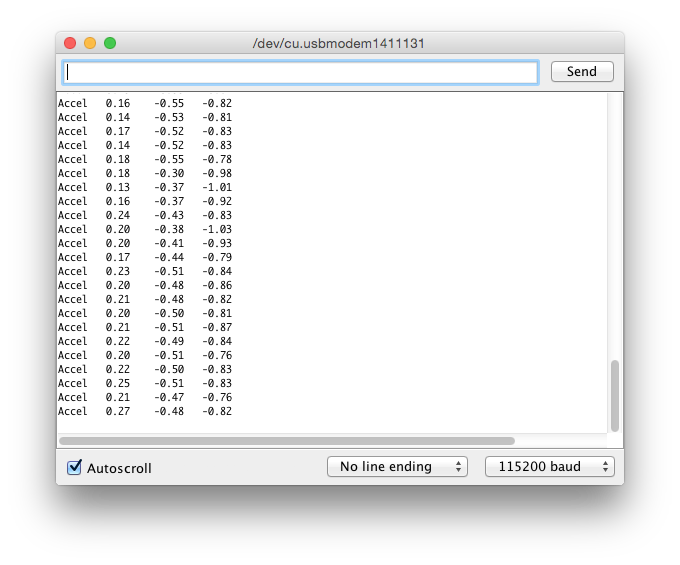
Crédit: AdaFruit Industries www.adafruit.com
Note that even though we only print 2 decimal points, the values are received from the App as a full 4-byte floating point.
Basé sur "Bluefruit LE Shield" d'Adafruit Industries, écrit par
Kevin Townsend - Traduit en Français par shop.mchobby.be CC-BY-SA pour la traduction
Toute copie doit contenir ce crédit, lien vers cette page et la section "crédit de traduction".
Based on "Bluefruit LE Shield" from Adafruit Industries, written by
Kevin Townsend - Translated to French by shop.mchobby.be CC-BY-SA for the translation
Copies must includes this credit, link to this page and the section "crédit de traduction" (translation credit).
Traduit avec l'autorisation d'AdaFruit Industries - Translated with the permission from Adafruit Industries - www.adafruit.com