Différences entre versions de « FEATHER-CHARGER-MICROPYTHON-SERIAL-REPL »
| Ligne 2 : | Ligne 2 : | ||
{{traduction}} | {{traduction}} | ||
| − | + | Sur la plupart des cartes MicroPython, il est possible d'accéder au REPL MicroPython (REPL = read-evaluate-print-loop, boucle de lecture-évalutation-affichage) via leur connexion USB série. Assurez-vous simplement d'avoir suivit les instructions permettant d'installer le pilote spécifique pour la carte MicroPython sur votre système d'exploitation. Ce pilote prend en charge le périphérique/connexion USB série: | |
| − | * [https://wiki.mchobby.be/index.php?title=MicroPython-Hack-REPL#Sous_Windows | + | * [https://wiki.mchobby.be/index.php?title=MicroPython-Hack-REPL#Sous_Windows PyBoard nécessite l'installation d'un pilote sur Windows] |
| − | * [https://www.silabs.com/products/mcu/Pages/USBtoUARTBridgeVCPDrivers.aspx Feather HUZZAH ESP8266 | + | * [https://www.silabs.com/products/mcu/Pages/USBtoUARTBridgeVCPDrivers.aspx Feather HUZZAH ESP8266 nécessite l'installation d'un pilote sur Mac OSX et Windows] |
| − | * [https://wiki.mchobby.be/index.php?title=FEATHER-CHARGER-MICROPYTHON-MICROBIT BBC micro:bit | + | * [https://wiki.mchobby.be/index.php?title=FEATHER-CHARGER-MICROPYTHON-MICROBIT BBC micro:bit nécessite l'installation d'un pilote sur Windows] (''en bas de page''). |
| − | + | {{ambox|text=Les amateurs Linux apprendrons avec joie que les périphériques usb-série sont supportés sans installation de pilote :-) }} | |
| + | {{ambox|text=Le REPL sur les cartes WiPy est uniquement accessible par telnet via son interface WiFi. Suivez les instructions WiPy pour vous connecter en REPL (à la place des informations suivantes qui, elles, se concentre sur la connexion USB-Série}} | ||
| + | |||
| + | {{traduction}} | ||
Determine the name of the serial port for your board. It's easiest to look at the serial ports with the board disconnected | Determine the name of the serial port for your board. It's easiest to look at the serial ports with the board disconnected | ||
Version du 19 novembre 2016 à 17:19
|
|
En cours de traduction/élaboration. |
Sur la plupart des cartes MicroPython, il est possible d'accéder au REPL MicroPython (REPL = read-evaluate-print-loop, boucle de lecture-évalutation-affichage) via leur connexion USB série. Assurez-vous simplement d'avoir suivit les instructions permettant d'installer le pilote spécifique pour la carte MicroPython sur votre système d'exploitation. Ce pilote prend en charge le périphérique/connexion USB série:
- PyBoard nécessite l'installation d'un pilote sur Windows
- Feather HUZZAH ESP8266 nécessite l'installation d'un pilote sur Mac OSX et Windows
- BBC micro:bit nécessite l'installation d'un pilote sur Windows (en bas de page).
| Les amateurs Linux apprendrons avec joie que les périphériques usb-série sont supportés sans installation de pilote :-) |
| Le REPL sur les cartes WiPy est uniquement accessible par telnet via son interface WiFi. Suivez les instructions WiPy pour vous connecter en REPL (à la place des informations suivantes qui, elles, se concentre sur la connexion USB-Série |
|
|
En cours de traduction/élaboration. |
Determine the name of the serial port for your board. It's easiest to look at the serial ports with the board disconnected
- on Windows check Device Manager under the Ports (COM/LPT) node,
- or on Mac OSX/Linux run the ls /dev/tty.* command in a terminal,
Then connect the board and look at the serial ports again to find the newly added port.
On Windows you'll want to use a tool like PuTTY to connect to the serial port. Download and run PuTTY, then configure it to use a serial connection to the board's COM port at 115200 baud similar to as shown below:
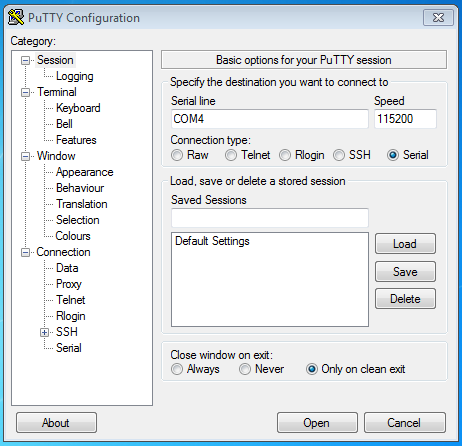
Crédit: AdaFruit Industries www.adafruit.com
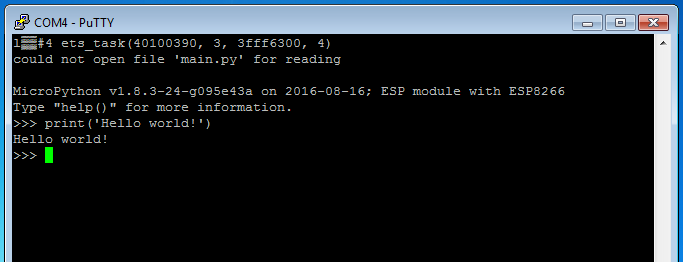
Crédit: AdaFruit Industries www.adafruit.com
On Linux or Mac OSX the screen command can be used to connect to the serial port. Run the following command to connect at 115200 baud:
screen /dev/tty.board_name 115200
Where /dev/tty.board_name is the name of the board's serial port.
When you're done using screen most versions of it allow you to exit by pressing Ctrl-a then k then y or presing Ctrl-a then typing :quit and pressing enter.
After you're connected to the serial REPL try pressing enter to confirm you see the >>> prompt. You can also type help() and press enter on most boards to see basic usage information.
If you can't get a >>> prompt to appear try pressing Ctrl-c a couple times to interrupt any running program on the board.
That's all there is to connecting to the board's serial REPL, you're ready to start typing in and running MicroPython code!
Source: MicroPython Basics: How to Load MicroPython on a Board
Créé par Tony DiCola pour AdaFruit Industries.
Traduit par Meurisse D. pour MCHobby
Toute référence, mention ou extrait de cette traduction doit être explicitement accompagné du texte suivant : « Traduction par MCHobby (www.MCHobby.be) - Vente de kit et composants » avec un lien vers la source (donc cette page) et ce quelque soit le média utilisé.
L'utilisation commercial de la traduction (texte) et/ou réalisation, même partielle, pourrait être soumis à redevance. Dans tous les cas de figures, vous devez également obtenir l'accord du(des) détenteur initial des droits. Celui de MC Hobby s'arrêtant au travail de traduction proprement dit.
Traduit avec l'autorisation d'AdaFruit Industries - Translated with the permission from Adafruit Industries - www.adafruit.com