Différences entre versions de « FEATHER-ESP8266-NodeMCU-Lua »
| Ligne 38 : | Ligne 38 : | ||
{{ambox|text=The Lua documentation for the ESP8266 has GPIO #4 and #5 swapped so if #4/#5 aren't working for you, try swapping!}} | {{ambox|text=The Lua documentation for the ESP8266 has GPIO #4 and #5 swapped so if #4/#5 aren't working for you, try swapping!}} | ||
| − | {| | + | {| {{table}} |
| − | + | | align="center" style="background:#f0f0f0;"|'''Pin Notes''' | |
|- | |- | ||
| − | | | + | | || |
|- | |- | ||
| | | | ||
| Ligne 47 : | Ligne 47 : | ||
| PCB/Arduino | | PCB/Arduino | ||
|- | |- | ||
| − | | | + | | || |
|- | |- | ||
| | | | ||
| Ligne 57 : | Ligne 57 : | ||
| No pullups! | | No pullups! | ||
|- | |- | ||
| − | | | + | | || |
|- | |- | ||
| | | | ||
| Ligne 63 : | Ligne 63 : | ||
| 0 | | 0 | ||
|- | |- | ||
| − | | | + | | || |
|- | |- | ||
| | | | ||
| Ligne 69 : | Ligne 69 : | ||
| 3 | | 3 | ||
|- | |- | ||
| − | | | + | | || |
|- | |- | ||
| | | | ||
| Ligne 75 : | Ligne 75 : | ||
| 2 | | 2 | ||
|- | |- | ||
| − | | | + | | || |
|- | |- | ||
| | | | ||
| Ligne 81 : | Ligne 81 : | ||
| 4 | | 4 | ||
|- | |- | ||
| − | | | + | | || |
|- | |- | ||
| | | | ||
| Ligne 87 : | Ligne 87 : | ||
| 3 | | 3 | ||
|- | |- | ||
| − | | | + | | || |
|- | |- | ||
| | | | ||
| Ligne 93 : | Ligne 93 : | ||
| 9 | | 9 | ||
|- | |- | ||
| − | | | + | | || |
|- | |- | ||
| | | | ||
| Ligne 99 : | Ligne 99 : | ||
| 4 | | 4 | ||
|- | |- | ||
| − | | | + | | || |
|- | |- | ||
| | | | ||
| Ligne 105 : | Ligne 105 : | ||
| 1 | | 1 | ||
|- | |- | ||
| − | | | + | | || |
|- | |- | ||
| | | | ||
| Ligne 111 : | Ligne 111 : | ||
| 5 | | 5 | ||
|- | |- | ||
| − | | | + | | || |
|- | |- | ||
| | | | ||
| Ligne 117 : | Ligne 117 : | ||
| 2 | | 2 | ||
|- | |- | ||
| − | | | + | | || |
|- | |- | ||
| | | | ||
| Ligne 123 : | Ligne 123 : | ||
| 9 | | 9 | ||
|- | |- | ||
| − | | | + | | || |
|- | |- | ||
| | | | ||
| Ligne 129 : | Ligne 129 : | ||
| 11 | | 11 | ||
|- | |- | ||
| − | | | + | | || |
|- | |- | ||
| | | | ||
| Ligne 135 : | Ligne 135 : | ||
| 10 | | 10 | ||
|- | |- | ||
| − | | | + | | || |
|- | |- | ||
| | | | ||
| Ligne 141 : | Ligne 141 : | ||
| 12 | | 12 | ||
|- | |- | ||
| − | | | + | | || |
|- | |- | ||
| | | | ||
| Ligne 147 : | Ligne 147 : | ||
| 12 | | 12 | ||
|- | |- | ||
| − | | | + | | || |
|- | |- | ||
| | | | ||
| Ligne 153 : | Ligne 153 : | ||
| 6 | | 6 | ||
|- | |- | ||
| − | | | + | | || |
|- | |- | ||
| | | | ||
| Ligne 159 : | Ligne 159 : | ||
| 13 | | 13 | ||
|- | |- | ||
| − | | | + | | || |
|- | |- | ||
| | | | ||
| Ligne 165 : | Ligne 165 : | ||
| 7 | | 7 | ||
|- | |- | ||
| − | | | + | | || |
|- | |- | ||
| | | | ||
| Ligne 171 : | Ligne 171 : | ||
| 14 | | 14 | ||
|- | |- | ||
| − | | | + | | || |
|- | |- | ||
| | | | ||
| Ligne 177 : | Ligne 177 : | ||
| 5 | | 5 | ||
|- | |- | ||
| − | | | + | | || |
|- | |- | ||
| | | | ||
| Ligne 183 : | Ligne 183 : | ||
| 15 | | 15 | ||
|- | |- | ||
| − | | | + | | || |
|- | |- | ||
| | | | ||
| Ligne 189 : | Ligne 189 : | ||
| 8 | | 8 | ||
|- | |- | ||
| − | | | + | | || |
|- | |- | ||
| | | | ||
| Ligne 195 : | Ligne 195 : | ||
| 16 | | 16 | ||
|- | |- | ||
| − | | | + | | || |
|- | |- | ||
| | | | ||
| Ligne 201 : | Ligne 201 : | ||
| 0 | | 0 | ||
|} | |} | ||
| − | |||
{{FEATHER-ESP8266-TRAILER}} | {{FEATHER-ESP8266-TRAILER}} | ||
Version du 5 mai 2016 à 14:21
|
|
En cours de traduction/élaboration. |
Préambule
Each Feather HUZZAH ESP8266 breakout comes pre-programmed with NodeMCU's Lua interpretter. As of this writing, we ship with NodeMCU 0.9.5 build 20150318 powered by Lua 5.1.4 but it may be more recent
The Lua interpretter runs on the ESP8266 and you can type in commands and read out the results over serial. In order to upload code to the ESP8266 and use the serial console, connect any data-capable micro USB cable to the Feather HUZZAH and the other side to your computer's USB port. Install the required CP2104 USB driver to have the COM/Serial port appear properly
Don't forget to visit esp8266.com for the latest and greatest in ESP8266 news, software and gossip!
| Don't forget to install the USB driver for the CP2104 USB-to-Serial chip! |
Ouvrir une console série
|
|
En cours de traduction/élaboration. |
Next up, on your computer, use a serial console program such as CoolTerm (Mac) or Putty (Windows) or screen (linux). Teraterm seems to dislike the initial 74400bps data stream from the ESP8266 so you can try it but you'll possibly need to reset the terminal software.
Connect up to the COM or Serial port used by your cable, at 9600 Baud
Make sure you have turned off any hardware handshake or flow control
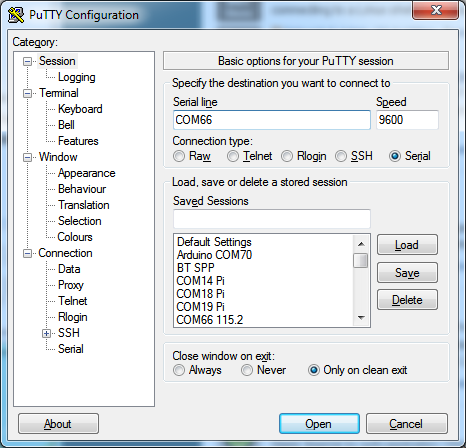
Crédit: AdaFruit Industries www.adafruit.com
Once the terminal software is connected, click the Reset button on the Feather HUZZAH ESP8266 board to reset it and have it print out the welcome message:
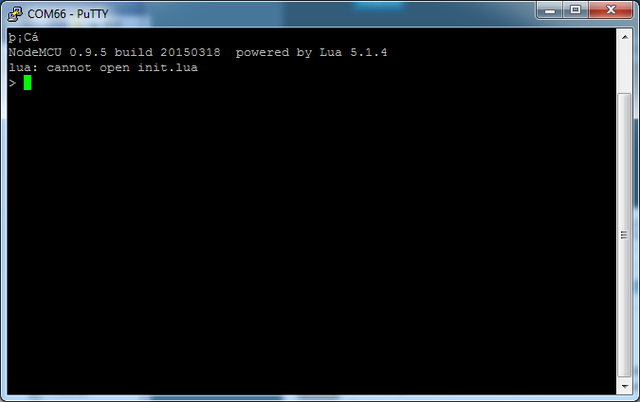
Crédit: AdaFruit Industries www.adafruit.com
If you don't get this message, first check that the red/blue leds flickered when you press the reset button. If they didnt, make sure you've got the right baud rate selected in the software (9600)
Hello World
Ok we can now turn on an LED. There is a red LED on each board, connected to GPIO #0
| NodeMCU's pinouts are not the same as the Arduino/gcc pinouts. We print the Arduino pinouts on the board so watch out! |
| The Lua documentation for the ESP8266 has GPIO #4 and #5 swapped so if #4/#5 aren't working for you, try swapping! |
| Pin Notes | |
| PCB/Arduino | |
| NodeMCU/Lua | |
| No pullups! | |
| 0 | |
| 3 | |
| 2 | |
| 4 | |
| 3 | |
| 9 | |
| 4 | |
| 1 | |
| 5 | |
| 2 | |
| 9 | |
| 11 | |
| 10 | |
| 12 | |
| 12 | |
| 6 | |
| 13 | |
| 7 | |
| 14 | |
| 5 | |
| 15 | |
| 8 | |
| 16 | |
| 0 |
Source: Adafruit Feather ESP8266 créé par LadyAda pour AdaFruit Industries. Crédit [www.adafruit.com AdaFruit Industries]
Traduit par Meurisse D. pour MCHobby.be
Traduit avec l'autorisation d'AdaFruit Industries - Translated with the permission from Adafruit Industries - www.adafruit.com
Toute référence, mention ou extrait de cette traduction doit être explicitement accompagné du texte suivant : « Traduction par MCHobby (www.MCHobby.be) - Vente de kit et composants » avec un lien vers la source (donc cette page) et ce quelque soit le média utilisé.
L'utilisation commercial de la traduction (texte) et/ou réalisation, même partielle, pourrait être soumis à redevance. Dans tous les cas de figures, vous devez également obtenir l'accord du(des) détenteur initial des droits. Celui de MC Hobby s'arrêtant au travail de traduction proprement dit.