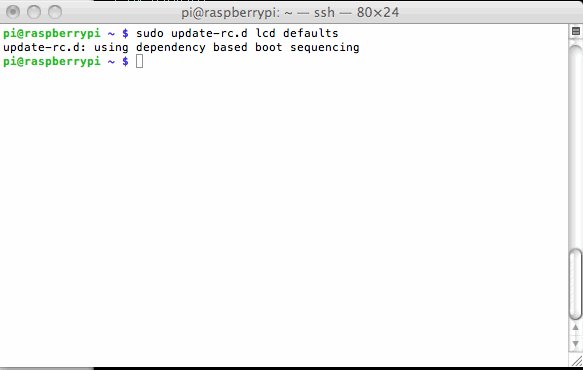Différences entre versions de « Rasp-Hack-Afficheur-LCD-InitScript »
| Ligne 2 : | Ligne 2 : | ||
{{bloc-etroit | {{bloc-etroit | ||
| − | |text= | + | |text= Disposer d'un script tel que ''Adafruit_CharLCD_IPclock_example.py'' à exécuter manuellement est pratique et élégant. Mais ne serait-il pas sympa d'avoir l'adresse IP et l'heure qui s'affiche automatiquement lorsque le Rapsberry-Pi boot? |
| + | |||
| + | Cela est réalisé à l'aide d'un '''script init''' qui exécutera le code ''Adafruit_CharLCD_IPclock_example.py'' durant le boot et qui l'arrêtera (kill) au moment du Shutdown. | ||
}} | }} | ||
| − | + | Collez le code suivant dans '''/etc/init.d/lcd''' | |
| − | ( | + | (vous aurez besoin d'utiliser sudo pour écrire dans ce répertoire) |
<nowiki>### BEGIN INIT INFO | <nowiki>### BEGIN INIT INFO | ||
| Ligne 43 : | Ligne 45 : | ||
</nowiki> | </nowiki> | ||
| − | + | Vous devriez adapter le nom de fichier | |
| − | '''/home/pi/Adafruit-Raspberry-Pi-Python-Code/Adafruit_CharLCD/Adafruit_CharLCD_IPclock_example.py''' | + | '''/home/pi/Adafruit-Raspberry-Pi-Python-Code/Adafruit_CharLCD/Adafruit_CharLCD_IPclock_example.py''' pour indiquer l'endroit exacte pù vous avez placez/enregistré le script Python IPclock |
| − | + | Rendez le script init exécutable. | |
$ sudo chmod +x /etc/init.d/lcd | $ sudo chmod +x /etc/init.d/lcd | ||
| − | + | Utilisez la commande update-rc.d de sorte que le système sache qu'il y a un nouveau script init nommé "lcd". | |
$ sudo update-rc.d lcd defaults | $ sudo update-rc.d lcd defaults | ||
| Ligne 56 : | Ligne 58 : | ||
[[Fichier:Rasp-Hack-Afficheur-LCD-init.jpg]] | [[Fichier:Rasp-Hack-Afficheur-LCD-init.jpg]] | ||
| − | + | Maintenant, à chaque fois que vous booterez/démarrez votre Pi, l'afficheur LCD montrera automatiquement la date/heure/adresse IP . | |
| + | |||
| + | Cela vous permettra également de savoir si votre Pi est disponible sur le réseau et à quelle adresse IP sans avoir besoin de connecter un moniteur. | ||
{{Rasp-Hack-Afficheur-LCD-TRAILER}} | {{Rasp-Hack-Afficheur-LCD-TRAILER}} | ||
Version du 30 janvier 2013 à 12:22
Disposer d'un script tel que Adafruit_CharLCD_IPclock_example.py à exécuter manuellement est pratique et élégant. Mais ne serait-il pas sympa d'avoir l'adresse IP et l'heure qui s'affiche automatiquement lorsque le Rapsberry-Pi boot?
Cela est réalisé à l'aide d'un script init qui exécutera le code Adafruit_CharLCD_IPclock_example.py durant le boot et qui l'arrêtera (kill) au moment du Shutdown.
Collez le code suivant dans /etc/init.d/lcd
(vous aurez besoin d'utiliser sudo pour écrire dans ce répertoire)
### BEGIN INIT INFO
# Provides: LCD - date / time / ip address
# Required-Start: $remote_fs $syslog
# Required-Stop: $remote_fs $syslog
# Default-Start: 2 3 4 5
# Default-Stop: 0 1 6
# Short-Description: Liquid Crystal Display
# Description: date / time / ip address
### END INIT INFO
#! /bin/sh
# /etc/init.d/lcd
export HOME
case "$1" in
start)
echo "Starting LCD"
/home/pi/Adafruit-Raspberry-Pi-Python-Code/Adafruit_CharLCD/Adafruit_CharLCD_IPclock_example.py 2>&1 &
;;
stop)
echo "Stopping LCD"
LCD_PID=`ps auxwww | grep Adafruit_CharLCD_IPclock_example.py | head -1 | awk '{print $2}'`
kill -9 $LCD_PID
;;
*)
echo "Usage: /etc/init.d/lcd {start|stop}"
exit 1
;;
esac
exit 0
Vous devriez adapter le nom de fichier /home/pi/Adafruit-Raspberry-Pi-Python-Code/Adafruit_CharLCD/Adafruit_CharLCD_IPclock_example.py pour indiquer l'endroit exacte pù vous avez placez/enregistré le script Python IPclock
Rendez le script init exécutable.
$ sudo chmod +x /etc/init.d/lcd
Utilisez la commande update-rc.d de sorte que le système sache qu'il y a un nouveau script init nommé "lcd".
$ sudo update-rc.d lcd defaults
Maintenant, à chaque fois que vous booterez/démarrez votre Pi, l'afficheur LCD montrera automatiquement la date/heure/adresse IP .
Cela vous permettra également de savoir si votre Pi est disponible sur le réseau et à quelle adresse IP sans avoir besoin de connecter un moniteur.
Source: Character LCD with Raspberry Pi or BeagleBone Black écrit par Tony Dicola pour Adafruit Industries.
Traduit avec l'autorisation d'AdaFruit Industries - Translated with the permission from Adafruit Industries - www.adafruit.com
Toute référence, mention ou extrait de cette traduction doit être explicitement accompagné du texte suivant : « Traduction par MCHobby (www.MCHobby.be) - Vente de kit et composants » avec un lien vers la source (donc cette page) et ce quelque soit le média utilisé.
L'utilisation commercial de la traduction (texte) et/ou réalisation, même partielle, pourrait être soumis à redevance. Dans tous les cas de figures, vous devez également obtenir l'accord du(des) détenteur initial des droits. Celui de MC Hobby s'arrêtant au travail de traduction proprement dit.