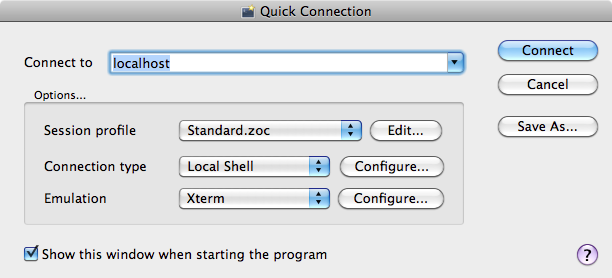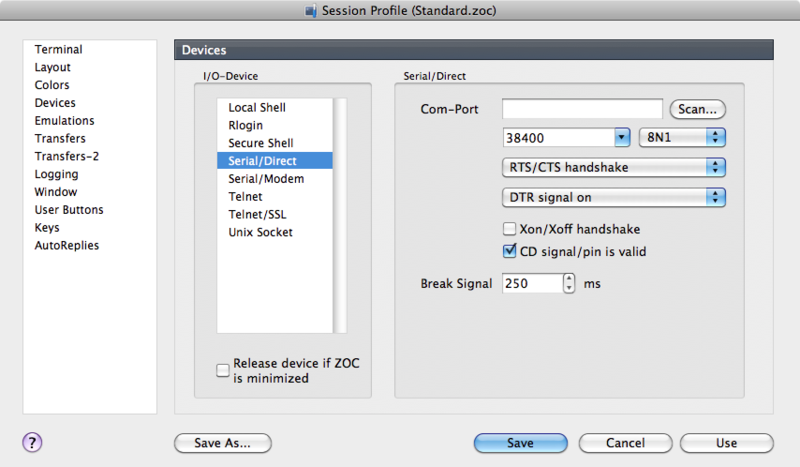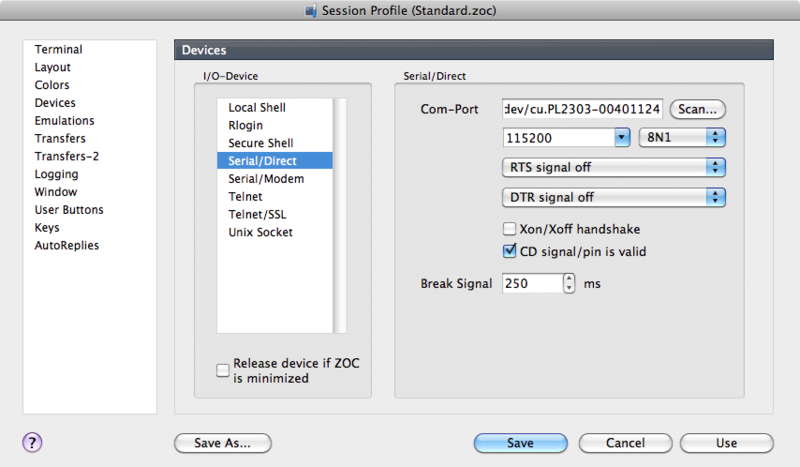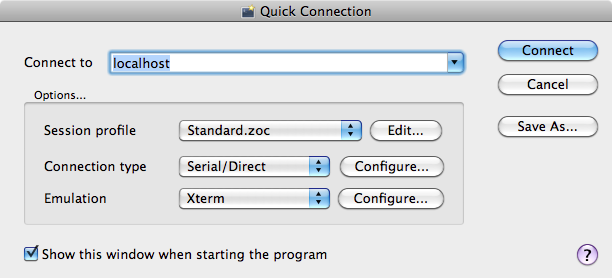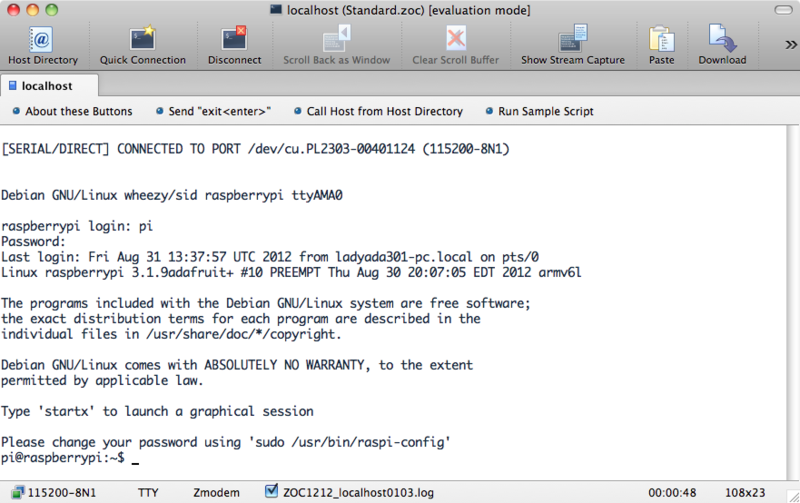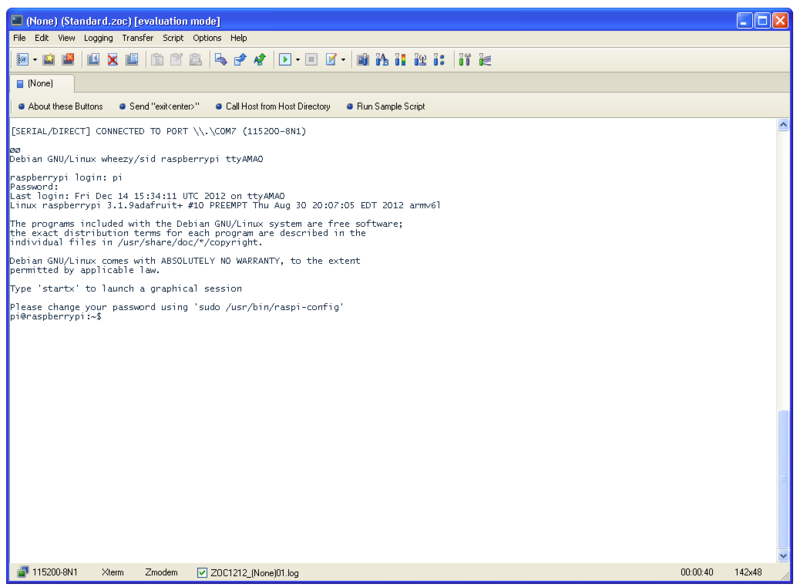Rasp-Hack-USB-Serie-TTL Test
Start ZOC. The instructions below are for Mac, but its just the same as using ZOC on Windows, except the icons look a bit different.
When ZOC starts it will open the quick connection profile below:
Cancel this and from the Options menu, select the option 'Edit Session Profile'.
Click on 'Devices' on the left and then 'Serial/Direct'.
Change the baud rate to 115200 and click the scan button to find the serial port for the USB Console adapter. On a Mac, this will have a name something like “/dev/cu.PL2303-00401124”, on Windows it may just be called “COM7” but it will probably be the only serial port in the list.
Also change both RTS and DTR to be off. When its all changed, it should look like this:
Now click “Save” and then click the Quick Connection icon and select “Serial/Direct” from the connection type.
Press Connect and the communication should start with a prompt from the Raspberry Pi for you to log on.
Use a username of “pi” and the default password is “raspberry”.
If you are using Windows, it will look more like this:
Thats it! You are connected and can use the command line to navigate around your Pi.
Source: AdaFruit. Créé par Simon Monk pour AdaFruit Industries
Traduit avec l'autorisation d'AdaFruit Industries - Translated with the permission from Adafruit Industries - www.adafruit.com
Toute référence, mention ou extrait de cette traduction doit être explicitement accompagné du texte suivant : « Traduction par MCHobby (www.MCHobby.be) - Vente de kit et composants » avec un lien vers la source (donc cette page) et ce quelque soit le média utilisé.
L'utilisation commercial de la traduction (texte) et/ou réalisation, même partielle, pourrait être soumis à redevance. Dans tous les cas de figures, vous devez également obtenir l'accord du(des) détenteur initial des droits. Celui de MC Hobby s'arrêtant au travail de traduction proprement dit.