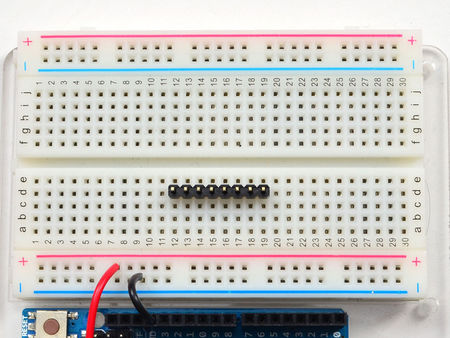Différences entre versions de « SENSEUR-TEMPERATURE-MCP9808-BRANCHER »
| Ligne 47 : | Ligne 47 : | ||
Open up '''File->Examples->Adafruit_MCP9808->mcp9808test''' and upload to your Arduino wired up to the sensor | Open up '''File->Examples->Adafruit_MCP9808->mcp9808test''' and upload to your Arduino wired up to the sensor | ||
| − | {{ADFImage|SENSEUR-TEMPERATURE-MCP9808-BRANCHER-20.jpg | + | {{ADFImage|SENSEUR-TEMPERATURE-MCP9808-BRANCHER-20.jpg}} |
hats it! Now open up the serial terminal window at 9600 speed to see the temperature in real time. You can try touching your finger to the sensor to see the temperature rise. | hats it! Now open up the serial terminal window at 9600 speed to see the temperature in real time. You can try touching your finger to the sensor to see the temperature rise. | ||
| − | {{ADFImage|SENSEUR-TEMPERATURE-MCP9808-BRANCHER-21.jpg | + | {{ADFImage|SENSEUR-TEMPERATURE-MCP9808-BRANCHER-21.jpg}} |
{{SENSEUR-TEMPERATURE-MCP9808-TRAILER}} | {{SENSEUR-TEMPERATURE-MCP9808-TRAILER}} | ||
Version du 19 mai 2015 à 09:19
Assembler
Brancher sur Arduino
You can easily wire this sensor to any microcontroller, we'll be using an Arduino
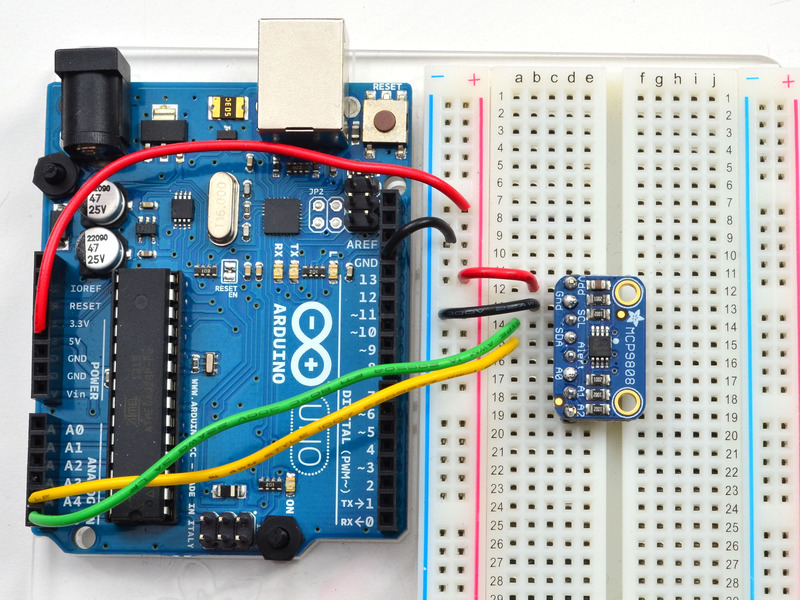
Crédit: AdaFruit Industries www.adafruit.com
- Connect Vdd to the power supply, 3V or 5V is fine. Use the same voltage that the microcontroller logic is based off of. For most Arduinos, that is 5V
- Connect GND to common power/data ground
- Connect the SCL pin to the I2C clock SCL pin on your Arduino. On an UNO & '328 based Arduino, this is also known as A5, on a Mega it is also known as digital 21 and on a Leonardo/Micro, digital 3
- Connect the SDA pin to the I2C data SDA pin on your Arduino. On an UNO & '328 based Arduino, this is also known as A4, on a Mega it is also known as digital 20 and on a Leonardo/Micro, digital 2
The MCP9808 has a default I2C address of 0x18 but you can set the address to any of 8 values between 0x18 and 0x1F so you can have up to 8 of these sensors all sharing the same SCL/SDA pins.
Télécharger Adafruit_MCP9808
To begin reading sensor data, you will need to download Adafruit_MCP9808 from our github repository. You can do that by visiting the github repo and manually downloading or, easier, just click this button to download the zip.
Rename the uncompressed folder Adafruit_MCP9808 and check that the Adafruit_MCP9808 folder contains Adafruit_MCP9808.cpp and Adafruit_MCP9808.h
Place the Adafruit_MCP9808 library folder your arduinosketchfolder/libraries/ folder.
You may need to create the libraries subfolder if its your first library. Restart the IDE.
Charger Demo
Open up File->Examples->Adafruit_MCP9808->mcp9808test and upload to your Arduino wired up to the sensor
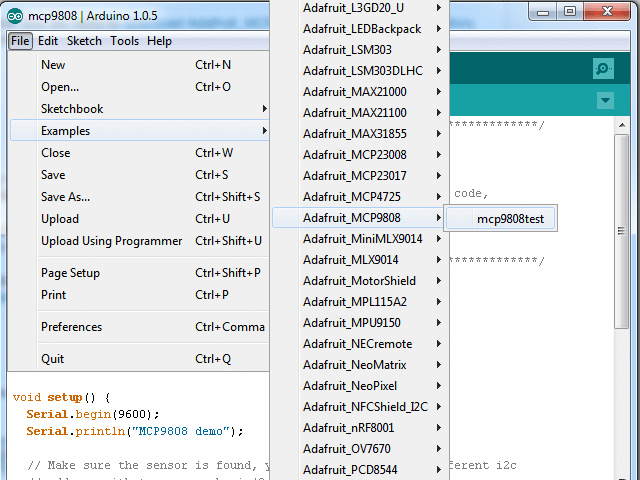
Crédit: AdaFruit Industries www.adafruit.com
hats it! Now open up the serial terminal window at 9600 speed to see the temperature in real time. You can try touching your finger to the sensor to see the temperature rise.
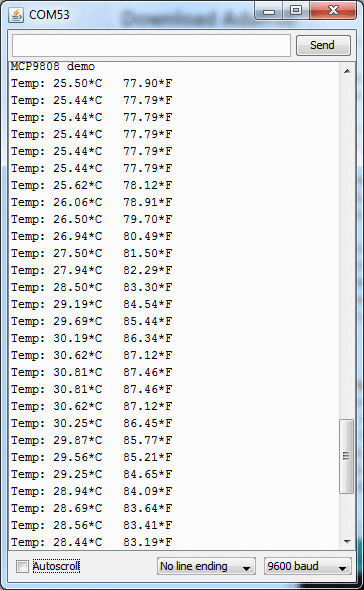
Crédit: AdaFruit Industries www.adafruit.com
Tutoriel Adafruit MCP9808 Precision I2C Temperature Sensor Guide créé par LadyAda pour AdaFruit Industries.
Tutoriel traduit et augmenté par Meurisse D. pour MCHobby.be
Traduit avec l'autorisation d'AdaFruit Industries - Translated with the permission from Adafruit Industries - www.adafruit.com
Toute référence, mention ou extrait de cette traduction doit être explicitement accompagné du texte suivant : « Traduction par MCHobby (www.MCHobby.be) - Vente de kit et composants » avec un lien vers la source (donc cette page) et ce quelque soit le média utilisé.
L'utilisation commercial de la traduction (texte) et/ou réalisation, même partielle, pourrait être soumis à redevance. Dans tous les cas de figures, vous devez également obtenir l'accord du(des) détenteur initial des droits. Celui de MC Hobby s'arrêtant au travail de traduction proprement dit.