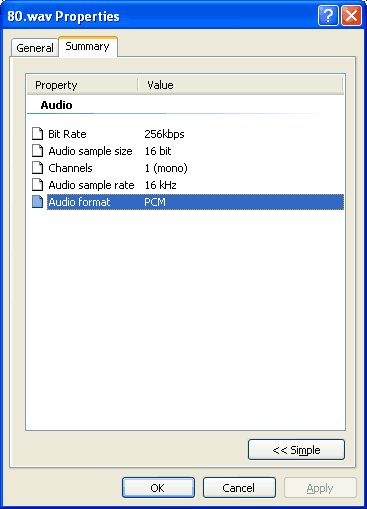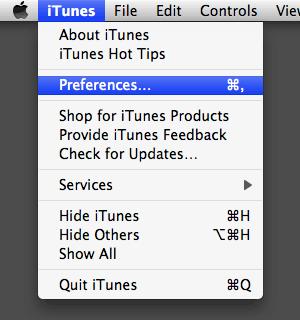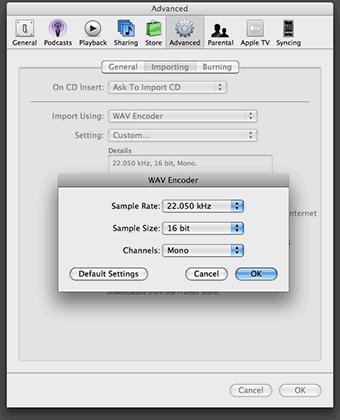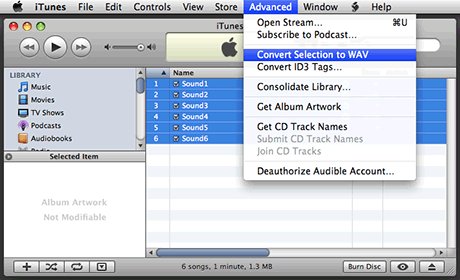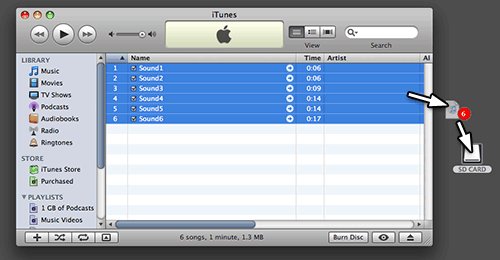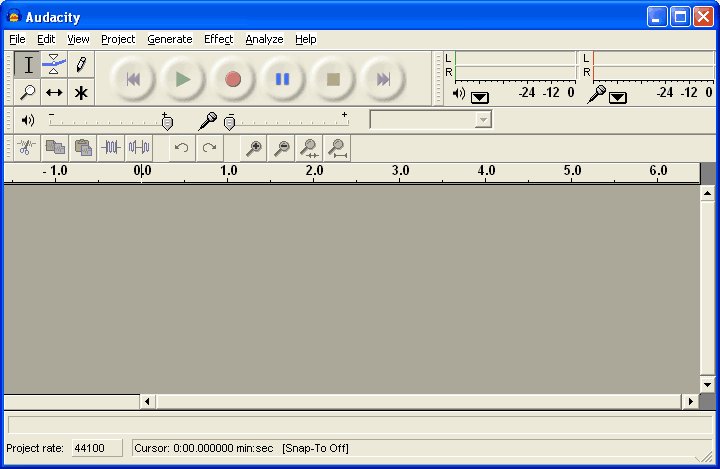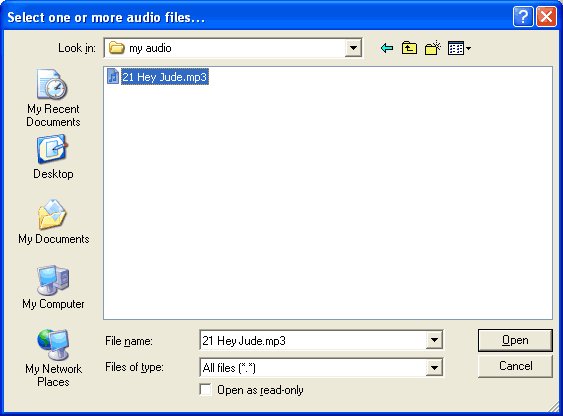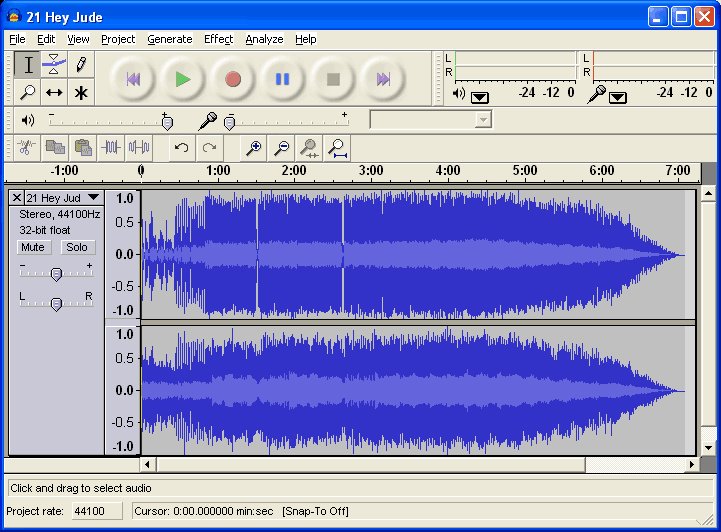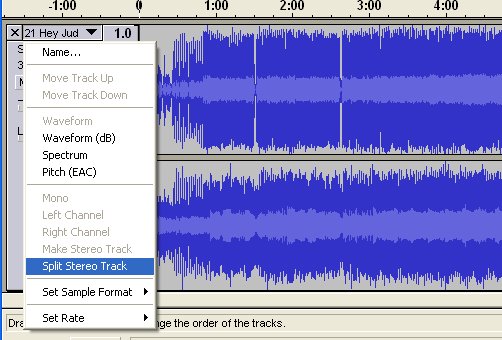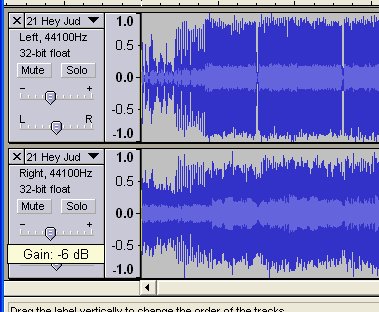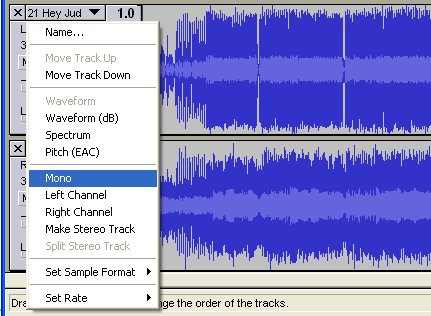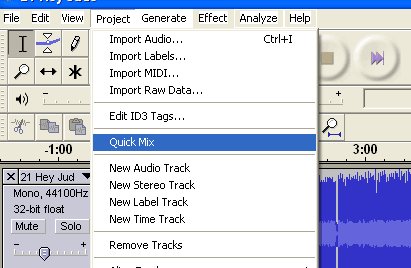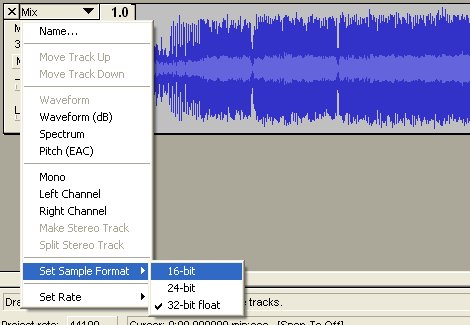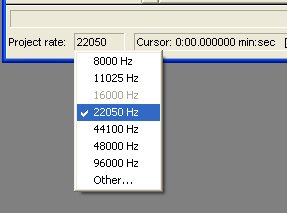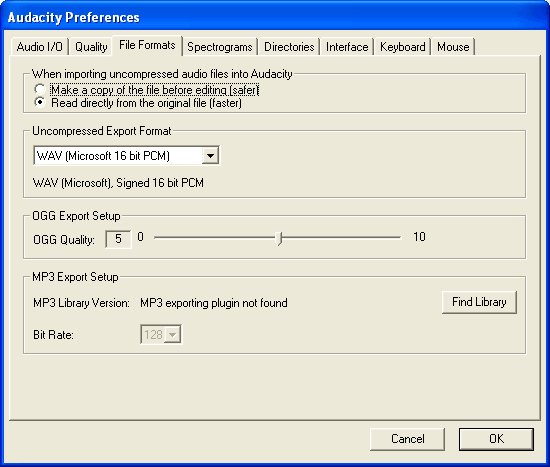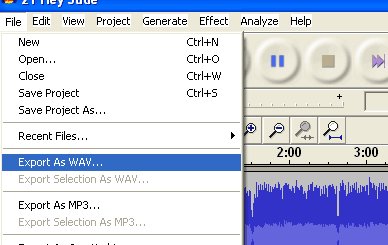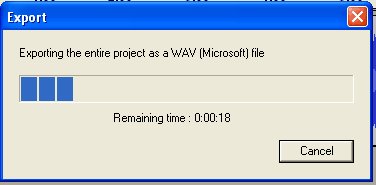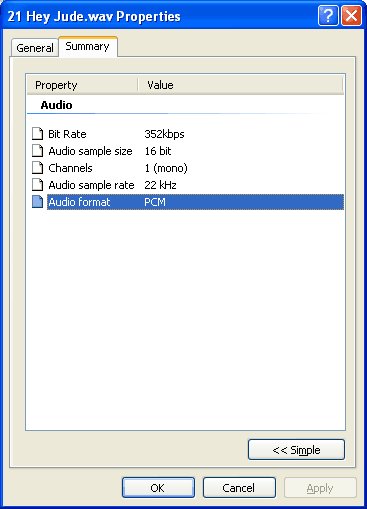Différences entre versions de « AdaFruit Wave Shield Conversion Fichier »
| Ligne 50 : | Ligne 50 : | ||
== Utiliser SoX == | == Utiliser SoX == | ||
| − | [http://www.ladyada.net/forums/viewtopic.php?p=29636 | + | Pour convertir rapidement vos fichiers en ligne de commande, vous pouvez vous référer au [http://www.ladyada.net/forums/viewtopic.php?p=29636 tutoriel ci-joint] (''en anglais'') |
== Utiliser Audacity == | == Utiliser Audacity == | ||
Version du 12 mars 2012 à 11:52
Introduction
Le wave shield est conçu pour jouer des fichiers audio dans un format specifique.
Si votre musique est au format MP3, ou fichier WAV 44KHz, vous aurez
besoin de le convertir au bon format.
De cette façon, vous aurez le meilleur rendu audio
Vérifier le fichier
Si vous avez déjà un fichier audio de type WAV, vous devriez vérifier s'il est déjà correctement formaté.
Cela vous permettra de gagner beaucoup de temps!
Dans Windows, cliquez droit sur le fichier (pour avoir le menu contextuel), sélectionnez Propriétés ensuite cliquez sur le volet Détails (Summary en anglais).
Ce fichier est en 16KHz, 16-bit et mono PCM. Ce fichier est adéquat puisque cela est en dessous du maximum (22KHz, 16-bit, mono PCM). Pas besoin de convertir ce fichier.
Par contre, si vous disposez d'un fichier MP3 ou échantillonné à 44KHz ou audio stéreo, vous aurez besoin de le convertir.
Utiliser iTunes
Vous pouvez effectuer la conversion facilement en utilisant iTunes (disponible sur Max et Windows). Si votre musique est déjà stockée sur iTune, la conversion de plusieurs fichier sera "super rapide".
Vous devrez d'abord modifier les préférences (mais vous ne le ferez qu'une fois seulement)
Aller dans le volet Avancé->Importation (Advanced->Importing). Assurez vous qu'il soit configuré sur 22KHz (ou moins), 16 bit (ou moins) et en rendu Mono (pas stéréo). Cliquez sur OK
Ensuite, localisez les fichiers que vous voulez convertir. Sélectionnez l'entrée de menu Convertir la sélection vers WAV (Convert Selection to WAV)
Ensuite, copier vos fichiers sur la carte SD
Utiliser SoX
Pour convertir rapidement vos fichiers en ligne de commande, vous pouvez vous référer au tutoriel ci-joint (en anglais)
Utiliser Audacity
If you dont have or don't want to use iTunes you can convert files (one at a time) with Audacity
This is pretty easy. You can use the free Audacity software - available for windows, linux or mac
Grab it from the download page and install it on your computer
Step 3. Start up Audacity and open the file
Start up Audacity
Select File->Open... and open the file. In my case its an MP3
Audacity will spend some time uncompressing and opening the file and then present you with something like this
Step 4. Split and Mix a stereo track
Next, if you have a stero track, you'll probably want to turn it into a mixed mono track. That way it will sound most like the original. Click on the title and select Split Stereo Track
Next, when you mix a track you'll end up adding both of them together. This means that if both sides are loud, you'll get distortion. Reduce the gain on both tracks to -6dB
Then convert both tracks to Mono by clicking on each title. Make sure you do it for both tracks!
Now to mix! From the menu select Project -> Quick Mix
A few seconds later, you have converted your stereo track to mono!
Step 5. Convert to 16 bit audio
If your audio rate is higher than 16-bit, you will want to downconvert it. Click on the track title and select Set Sample Format -> 16-bit
Step 6. Convert to 22-KHz or less
Finally, make sure the audio file will be saved as 22KHz. If the the track label says 44KHz you will want to convert it.
At the bottom of the window there is a little button named Project rate: Make sure this is 22KHz or less
Step 7. Prepare to export
Check the Preferences menu item and select the File Formats tab. Make sure the Uncompressed Export Format is WAV (Microsoft 16 bit PCM)
You only have to do this once!
Step 8. Export!
Finally, you're ready to export the file. Select Export as WAV... from the pulldown
It may take a few seconds to convert and save the file
Finally, check the file Properties. It should be 16 bit, mono, 22KHz (or less) and PCM format
OK! Now you can go to the next step, which is formatting an SD card and copying files over
Traduit avec l'autorisation d'AdaFruit Industries - Translated with the permission from Adafruit Industries - www.adafruit.com
Toute référence, mention ou extrait de cette traduction doit être explicitement accompagné du texte suivant : « Traduction par MCHobby (www.MCHobby.be) - Vente de kit et composants » avec un lien vers la source (donc cette page) et ce quelque soit le média utilisé.
L'utilisation commercial de la traduction (texte) et/ou réalisation, même partielle, pourrait être soumis à redevance. Dans tous les cas de figures, vous devez également obtenir l'accord du(des) détenteur initial des droits. Celui de MC Hobby s'arrêtant au travail de traduction proprement dit.