RASP-PiTFT-PLUS-Console
La console: détails d'utilisation
| Si vous avez téléchargé l'image "Easy Install" (installation facile), ou utilisé le script, cette étape n'est pas nécessaire car la calibration est déjà réalisée! Cette section du tutoriel est réservé aux curieux qui désirent configurer et personnaliser leur écran tactile. |

Crédit: AdaFruit Industries www.adafruit.com
One fun thing you can do with the display is have it as your main console instead of the HDMI/TV output. Even though it is small, with a good font you can get 40 x 60 of text. For more details, check out https://github.com/notro/fbtft/wiki/Boot-console
First up, we'll update the boot configuration file to use the TFT framebuffer /dev/fb1 instead of the HDMI/TV framebuffer /dev/fb0
sudo nano /boot/cmdline.txt
you can also edit it by putting the SD card into a computer and opening the same file.
At the end of the line, find the text that says rootwait and right after that, enter in: fbcon=map:10 fbcon=font:VGA8x8 then save the file.
On the next boot, it will bring up the console.
Note that the kernel has to load up the display driver module before it can display anything on it so you won't get the rainbow screen, a NooBs prompt, or a big chunk of the kernel details since the module is loaded fairly late in the boot process.
On the next boot, it will bring up the console.
Note that the kernel has to load up the display driver module before it can display anything on it so you won't get the rainbow screen, a NooBs prompt, or a big chunk of the kernel details since the module is loaded fairly late in the boot process.
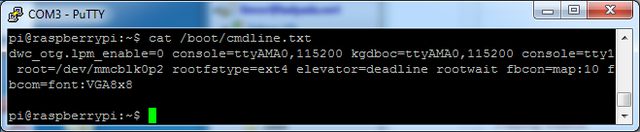
Crédit: AdaFruit Industries www.adafruit.com
I think the VGA8x8 font is a bit chunky, you probably want 12x6 which is what is shown in the photo above. To change the font, run sudo dpkg-reconfigure console-setup and go thru to select Terminus 6x12
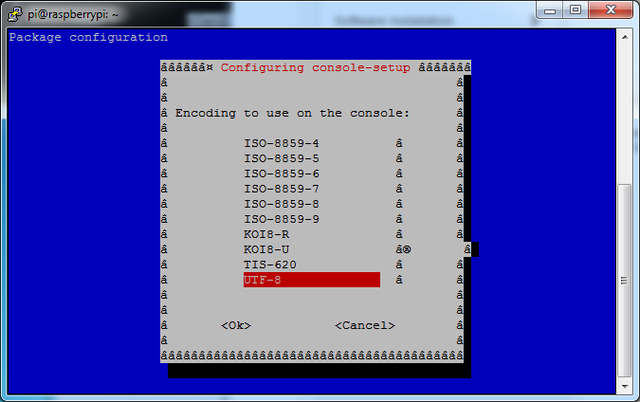
Crédit: AdaFruit Industries www.adafruit.com
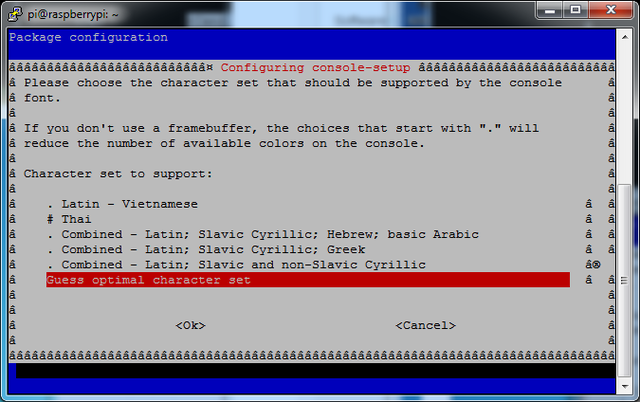
Crédit: AdaFruit Industries www.adafruit.com
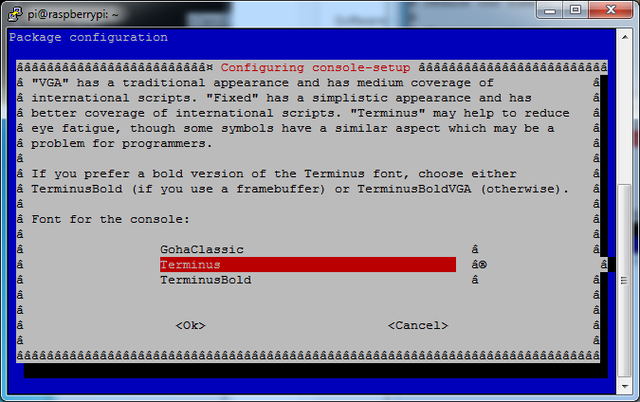
Crédit: AdaFruit Industries www.adafruit.com
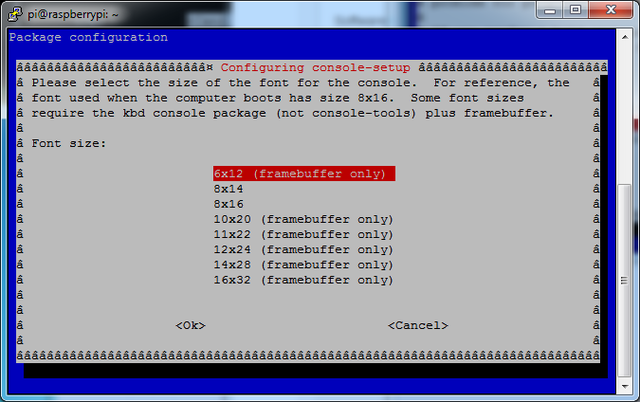
Crédit: AdaFruit Industries www.adafruit.com
640px
Crédit: AdaFruit Industries www.adafruit.com
Annuler la désactivation de l'écran
You may notice the console goes black after 30 minutes, this is a sort of 'power saving' or 'screensaver' feature. You can disable this by editing /etc/kbd/config and setting the blank time to 0 (which turns it off)
BLANK_TIME=30
Source: Adafruit PiTFT 3.5" Touch Screen for Raspberry Pi
Créé par LadyAda pour AdaFruit Industries.
Traduction réalisée par Meurisse D pour MCHobby.be.
Toute référence, mention ou extrait de cette traduction doit être explicitement accompagné du texte suivant : « Traduction par MCHobby (www.MCHobby.be) - Vente de kit et composants » avec un lien vers la source (donc cette page) et ce quelque soit le média utilisé.
L'utilisation commercial de la traduction (texte) et/ou réalisation, même partielle, pourrait être soumis à redevance. Dans tous les cas de figures, vous devez également obtenir l'accord du(des) détenteur initial des droits. Celui de MC Hobby s'arrêtant au travail de traduction proprement dit.
Traduit avec l'autorisation d'AdaFruit Industries - Translated with the permission from Adafruit Industries - www.adafruit.com