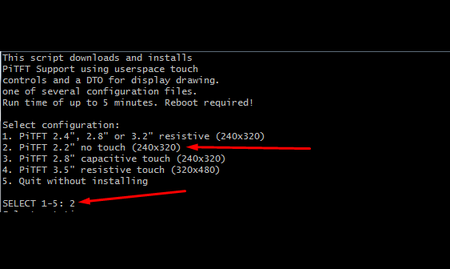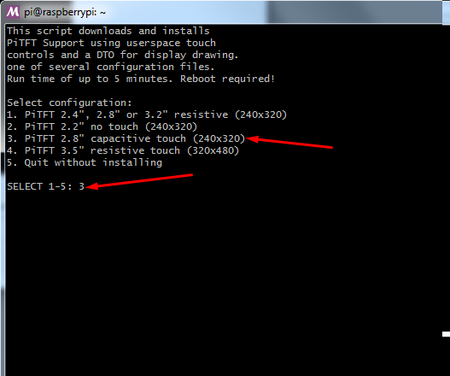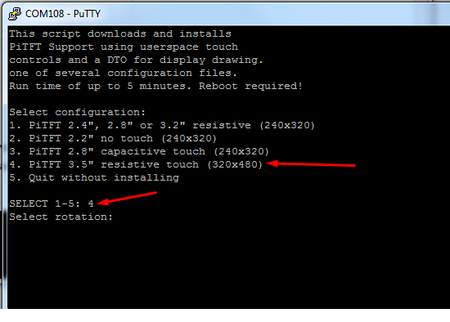Différences entre versions de « RASP-PiTFT-PLUS-Install-Facile »
| Ligne 49 : | Ligne 49 : | ||
=== Rotation === | === Rotation === | ||
| − | + | Il vous sera ensuite demandé qu'elle rotation vous désirez pour l'écran. Pas d’affolement, si vous ne le connaissez pas il possible de relancer le script pour changer la configuration de la rotation. | |
{{ADFImage|RASP-PiTFT-PLUS-Install-Facile-120.png}} | {{ADFImage|RASP-PiTFT-PLUS-Install-Facile-120.png}} | ||
| − | + | Cela prendra quelques minutes pour installer le logiciel et télécharger les éléments nécessaires... | |
{{ADFImage|RASP-PiTFT-PLUS-Install-Facile-121.png}} | {{ADFImage|RASP-PiTFT-PLUS-Install-Facile-121.png}} | ||
Version du 3 mai 2018 à 14:15
Introduction
Le PiTFT PLUS nécessite un support noyaux/kernel et quelques autres éléments pour que cet afficheur devienne un outil sympa et autonome. Ce tutoriel reprend les instructions d'installation détaillées pour les hackers désireux de paramétrer, adapter ou comprendre l'installation du PiTFT.
Par contre, si vous voulez poursuivre rapidement, vous apprécierez cette section du tutoriel proposant une installation simplifiée!
| Le même installer est utilisé pour tous les PiTFTs, vous aurez l'opportunité de configurer le modèle d'écran durant l'installation |
Installer Raspbian
La première chose à faire est d'installer Raspbian ou Raspbian Lite sur une carte SD.
Au moment où nous rédigeons ces lignes, la dernière version testée et connue comme fonctionnelle est celle du 13 mars 2018.
Vous pourrez télécharger la dernière version de Raspbian depuis Raspberry-Pi.org
Il arrive régulièrement qu'une nouvelle version de Raspbian casse certaines choses, n'hésitez donc pas à revenir à une précédente version si la toute dernière version fraîchement sortie n'est pas encore compatible.
Script d'installation
Ce script fera les opérations nécessaires et installe le périphérique dans le device tree et configure la rotation ainsi que le mirroring vers l'HDMI. Le PiTFT ne nécessite plus de module noyaux personnalisé ou de module personnalisé! Vous pouvez donc continuer à faire des mises-à-jour de votre système d'exploitation et le PiTFT continuera de fonctionner avec les releases les plus récentes.
Voici la commande à exécuter. Assurez vous d'avoir le Pi raccordé sur le réseau car il aura besoin de télécharger des éléments logiciels.
cd ~
wget https://raw.githubusercontent.com/adafruit/Raspberry-Pi-Installer-Scripts/master/adafruit-pitft.sh
chmod +x adafruit-pitft.sh
sudo ./adafruit-pitft.sh
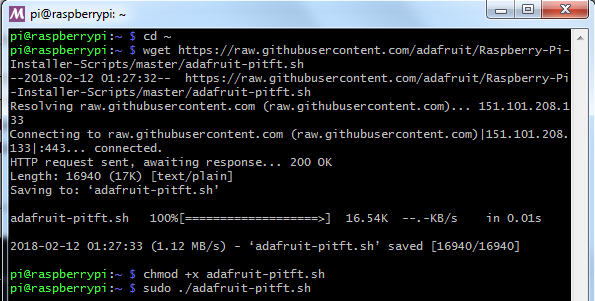
Crédit: AdaFruit Industries www.adafruit.com
Sélection du PiTFT
Une fois le script démarré, vous verrez le menu de configuration. Sélectionnez votre écran TFT.
Rotation
Il vous sera ensuite demandé qu'elle rotation vous désirez pour l'écran. Pas d’affolement, si vous ne le connaissez pas il possible de relancer le script pour changer la configuration de la rotation.
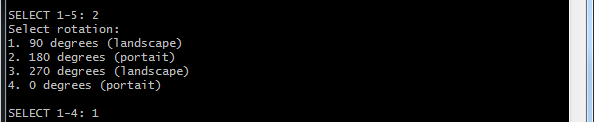
Crédit: AdaFruit Industries www.adafruit.com
Cela prendra quelques minutes pour installer le logiciel et télécharger les éléments nécessaires...
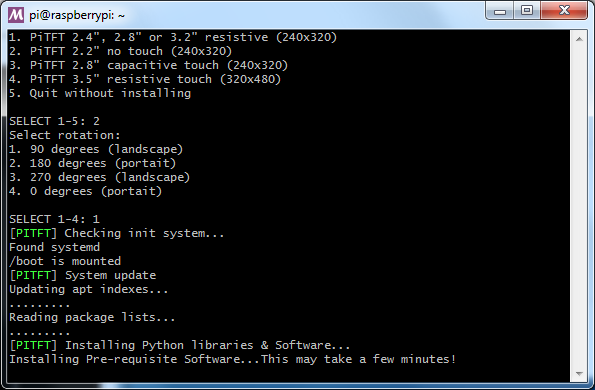
Crédit: AdaFruit Industries www.adafruit.com
Configurer les sorties d'affichage
You have a few different ways to set up the PiTFT, we ask 2 questions to figure out what you want
Le PiTFT en console texte (idéal pour Raspbian Lite)
This is the simplest to set-up type of use. Its great if you have a simple text based or pygame/SDL based interface. If you want the PiTFT to act as a text console you can expect:
- HDMI will be 'deactivated' - nothing appears on the HDMI output but a black screen
- The login prompt appears on the Pi
- The Pi is all text, not a GUI (no PIXEL desktop)
- Keyboard and mouse are used only by the PiTFT interface
- Framebuffer-capable software (such as fbi for displaying images, mplayer for videos, or pygame software, etc) appear on the PiTFT
- OpenGL accelerated software will not appear on the PiTFT (it is unaccelerated framebuffer only)
- But, non-OpenGL-accelerated graphics software is a bit faster than using HDMI mirroring (not tons faster but you're not running fbcp which will always make it faster)
If you want that say Yes to the question Would you like the console to appear on the PiTFT display
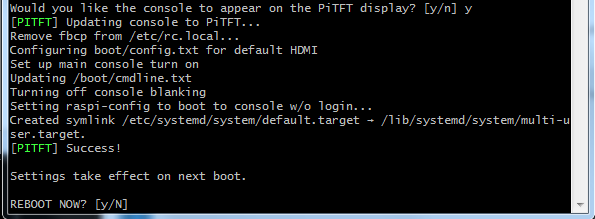
Crédit: AdaFruit Industries www.adafruit.com
Then simply reboot. Once rebooted you will not see anything on HDMI, but the console will appear on the PiTFT. That's it!
PiTFT as HDMI Mirror (Best for Raspbian Full/PIXEL)
This option is the easiest to understand: whatever appears on the HDMI display will be 'mirrored' to the PiTFT. Note that HDMI is much higher resolution so it's not like it turns the PiTFT into a 1080p display. This is great for when you want to run OpenGL-optimized software, PIXEL desktop software, or really anything. The down-side is its a little slower than drawing directly to the framebuffer. You may not notice it but it's worth us mentioning!
- HDMI will be 'activated' but at a lower resolution - you can change this later but it looks best at 320x240 (PiTFT 2.2", 2.4", 2.8" and 3.2") or 480x320 (PiTFT 3.5")
- The login prompt or GUI appears on both HDMI and PiTFT at the same time
- Keyboard and mouse are shared, since the display is mirrored
- All graphics appear on both HDMI and PiTFT, thanks to fbcp
If you want that say Yes to the question Would you like the HDMI display to mirror to the PiTFT display?
PiTFT comme un périphérique 'Raw Framebuffer'
For advanced users who are comfortable using framebuffer devices, it is possible to have the PiTFT and HDMI graphics be both active and display different data.
- HDMI will be active and act like a normal Pi
- The login prompt or GUI (PIXEL) appears on the HDMI
- PiTFT appears black, nothing appears on it
- Keyboard and mouse are used by the HDMI interface but can, in theory, be captured and used to change graphics on PiTFT through programming
- Framebuffer-capable software (such as fbi for displaying images, mplayer for videos, or pygame software, etc) can appear on the PiTFT if you set it up to display to /dev/fb1
- OpenGL accelerated software will never appear on the PiTFT (it is unaccelerated framebuffer only)
If you want that, say No to both of the configuration questions!
| You can always change your mind after setting up one of the configurations, depending on your needs! Just re-run the script |
Images (non supportées)
Historically, we provided full 'images' of Raspbian. This worked OK until Raspbian started doing releases every few months. These are no longer supported, and won't even boot on Pi 3B+, so we recommend the script above.
There's the larger 'classic Jessie' image that will boot into X by default, and requires a 8G image, it has a lot more software installed. There's also the smaller 'Jessie Lite' that will boot into the command line, and can be burned onto a 2G card! Click below to download and install into a new SD card.
Voir la liste sur le tutoriel d'Adafruit
Source: Adafruit PiTFT 3.5" Touch Screen for Raspberry Pi
Créé par LadyAda pour AdaFruit Industries.
Traduction réalisée par Meurisse D pour MCHobby.be.
Toute référence, mention ou extrait de cette traduction doit être explicitement accompagné du texte suivant : « Traduction par MCHobby (www.MCHobby.be) - Vente de kit et composants » avec un lien vers la source (donc cette page) et ce quelque soit le média utilisé.
L'utilisation commercial de la traduction (texte) et/ou réalisation, même partielle, pourrait être soumis à redevance. Dans tous les cas de figures, vous devez également obtenir l'accord du(des) détenteur initial des droits. Celui de MC Hobby s'arrêtant au travail de traduction proprement dit.
Traduit avec l'autorisation d'AdaFruit Industries - Translated with the permission from Adafruit Industries - www.adafruit.com