Différences entre versions de « RASP-PiTFT-PLUS-Video »
| Ligne 5 : | Ligne 5 : | ||
{{ADFImage|RASP-PiTFT-PLUS-Video-11.jpg|640px}} | {{ADFImage|RASP-PiTFT-PLUS-Video-11.jpg|640px}} | ||
| − | + | Vous pouvez afficher de nombreux types de vidéo sur l'écran, en utilisant {{fname|mplayer}} vous n'avez même pas besoin d'utiliser l'environnement graphique du Bureau, vous pouvez utiliser un script Python pour jouer des vidéos. Nous allons vous montrer comment jouer une vidéo pour l'instant. | |
| − | + | ||
| + | Pour réaliser la démo, nous allons utiliser la vidéo mp4 de ''Big Buck Bunny'' pour un écran de 320 pixels de large. Plus bas, dans le tutoriel, vous trouverez les informations nécessaires pour créer/redimensionner une telle vidéo mais pour faire simple, vous pouvez télécharger la version 320px d'Adafruit depuis le lien suivant: | ||
<nowiki>wget http://adafruit-download.s3.amazonaws.com/bigbuckbunny320p.mp4</nowiki> | <nowiki>wget http://adafruit-download.s3.amazonaws.com/bigbuckbunny320p.mp4</nowiki> | ||
| − | {{ambox|text= | + | {{ambox|text=La vidéo fait 30 Mb, ce qui est assez énorme, surtout si vous n'avez pas encore étendu le système de fichier sur votre carte SD. Faites donc un {{fname|sudo raspi-config}} pour étendre le système de fichier!}} |
| − | + | Si vous n'avez la encore {{fname|mplayer}}, vous pouvez l'installer avec les commandes suivantes | |
<nowiki>sudo apt-get update | <nowiki>sudo apt-get update | ||
| Ligne 18 : | Ligne 19 : | ||
sudo apt-get install mplayer</nowiki> | sudo apt-get install mplayer</nowiki> | ||
| − | + | Cela pourrait prendre quelques minutes pour terminer l'installation. | |
{{ADFImage|RASP-PiTFT-PLUS-Video-10.png}} | {{ADFImage|RASP-PiTFT-PLUS-Video-10.png}} | ||
| − | + | Pour lancer la vidéo, il faut juste saisir: | |
sudo SDL_VIDEODRIVER=fbcon SDL_FBDEV=/dev/fb1 mplayer -vo sdl -framedrop bigbuckbunny320p.mp4 | sudo SDL_VIDEODRIVER=fbcon SDL_FBDEV=/dev/fb1 mplayer -vo sdl -framedrop bigbuckbunny320p.mp4 | ||
| − | + | Si la vidéo ne fait pas 320 pixels de large alors vous pourriez ajouter un paramètre {{fname|-zoom}} après {{fname|-framedrop}} de façon à redimensionner la vidéo à la volée - notez que cela consomme beaucoup de ressource sur le Pi et que vous rencontrerez certainement des problèmes de fluidité! | |
{{ADFImage|RASP-PiTFT-PLUS-Video-11.jpg|640px}} | {{ADFImage|RASP-PiTFT-PLUS-Video-11.jpg|640px}} | ||
Version du 4 mai 2018 à 10:36
Afficher des vidéos
|
|
En cours de traduction/élaboration. |

Crédit: AdaFruit Industries www.adafruit.com
Vous pouvez afficher de nombreux types de vidéo sur l'écran, en utilisant mplayer vous n'avez même pas besoin d'utiliser l'environnement graphique du Bureau, vous pouvez utiliser un script Python pour jouer des vidéos. Nous allons vous montrer comment jouer une vidéo pour l'instant.
Pour réaliser la démo, nous allons utiliser la vidéo mp4 de Big Buck Bunny pour un écran de 320 pixels de large. Plus bas, dans le tutoriel, vous trouverez les informations nécessaires pour créer/redimensionner une telle vidéo mais pour faire simple, vous pouvez télécharger la version 320px d'Adafruit depuis le lien suivant:
wget http://adafruit-download.s3.amazonaws.com/bigbuckbunny320p.mp4
| La vidéo fait 30 Mb, ce qui est assez énorme, surtout si vous n'avez pas encore étendu le système de fichier sur votre carte SD. Faites donc un sudo raspi-config pour étendre le système de fichier! |
Si vous n'avez la encore mplayer, vous pouvez l'installer avec les commandes suivantes
sudo apt-get update sudo apt-get install mplayer
Cela pourrait prendre quelques minutes pour terminer l'installation.
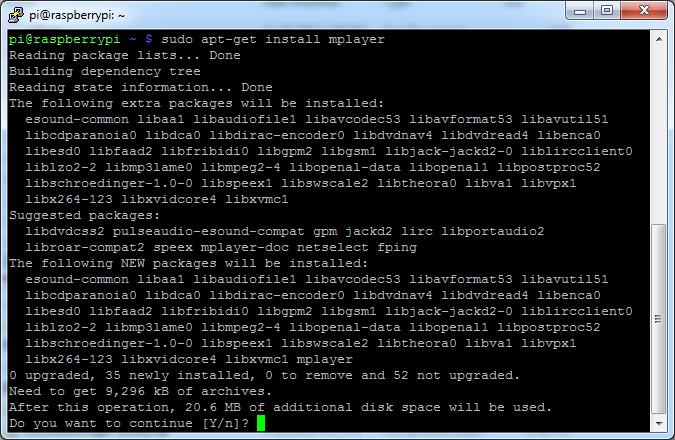
Crédit: AdaFruit Industries www.adafruit.com
Pour lancer la vidéo, il faut juste saisir:
sudo SDL_VIDEODRIVER=fbcon SDL_FBDEV=/dev/fb1 mplayer -vo sdl -framedrop bigbuckbunny320p.mp4
Si la vidéo ne fait pas 320 pixels de large alors vous pourriez ajouter un paramètre -zoom après -framedrop de façon à redimensionner la vidéo à la volée - notez que cela consomme beaucoup de ressource sur le Pi et que vous rencontrerez certainement des problèmes de fluidité!

Crédit: AdaFruit Industries www.adafruit.com
Convertir/redimensionner des vidéos
It's possible to play full length videos on the TFT plate, but since the screen is small and the Pi cant use hardware accelleration to play the videos its best to scale them down to 320x240 pixels. This will be easier for the Pi to play and also save you tons of storage space. For this demo, we'll be using the famous Big Buck Bunny video, which is creative commons and also very funny!
You can download it from the link above, we'll be using the 720p AVI version.
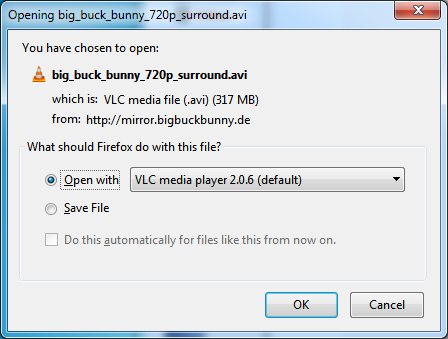
Crédit: AdaFruit Industries www.adafruit.com
To do the conversion itself, we suggest HandBrake which works great and is open source so it runs on all operating systems! Download and install from the link. Then run the installed application and open up the AVI file from before. The app will pre-fill a bunch of information about it.
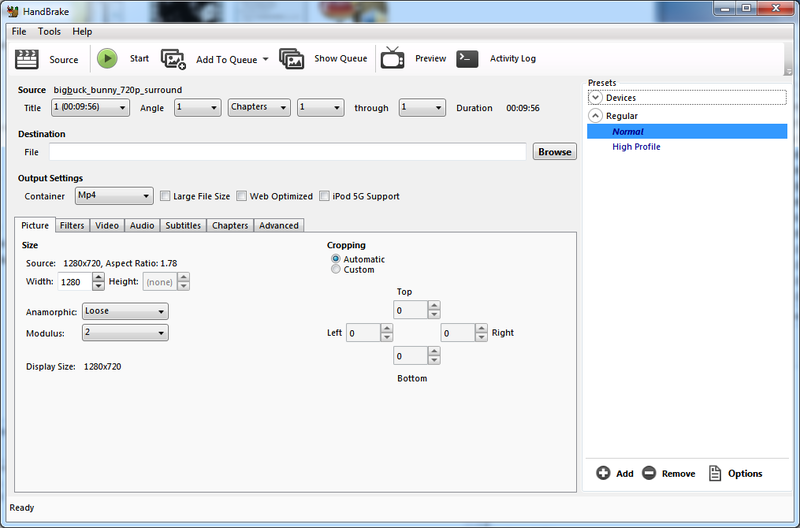
Crédit: AdaFruit Industries www.adafruit.com
Under Destination click Browse... to select a new MP4 file to save. Then under Picture change the Width to 320 (the height will be auto-calculated)
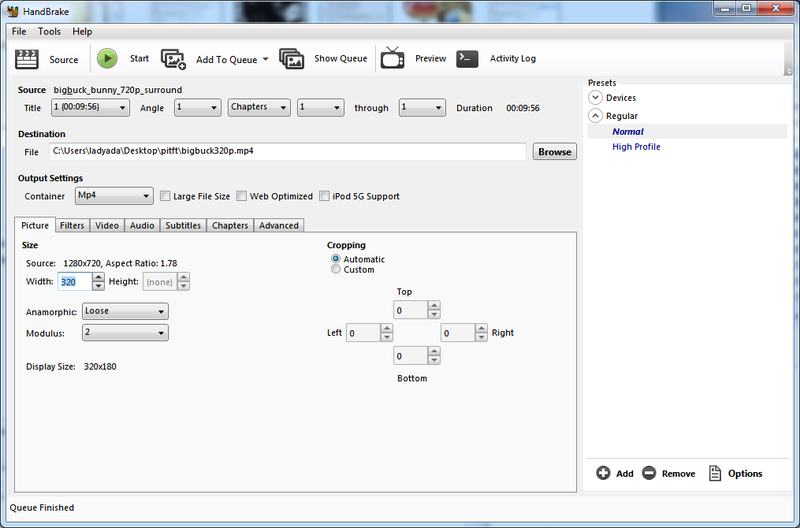
Crédit: AdaFruit Industries www.adafruit.com
Click START to begin the conversion, it will take a minute or two.
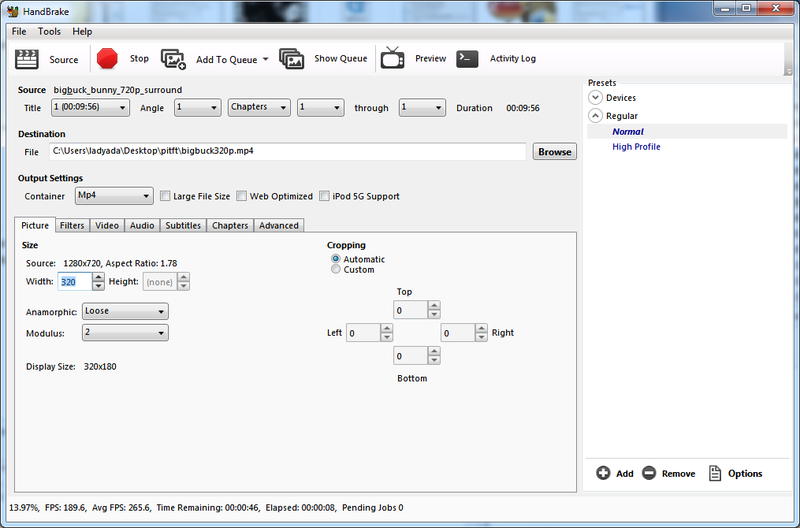
Crédit: AdaFruit Industries www.adafruit.com
That's it! You now have a smaller file. Don't forget to play it on your computer to make sure it plays right before copying it to your Pi.
Source: Adafruit PiTFT 3.5" Touch Screen for Raspberry Pi
Créé par LadyAda pour AdaFruit Industries.
Traduction réalisée par Meurisse D pour MCHobby.be.
Toute référence, mention ou extrait de cette traduction doit être explicitement accompagné du texte suivant : « Traduction par MCHobby (www.MCHobby.be) - Vente de kit et composants » avec un lien vers la source (donc cette page) et ce quelque soit le média utilisé.
L'utilisation commercial de la traduction (texte) et/ou réalisation, même partielle, pourrait être soumis à redevance. Dans tous les cas de figures, vous devez également obtenir l'accord du(des) détenteur initial des droits. Celui de MC Hobby s'arrêtant au travail de traduction proprement dit.
Traduit avec l'autorisation d'AdaFruit Industries - Translated with the permission from Adafruit Industries - www.adafruit.com