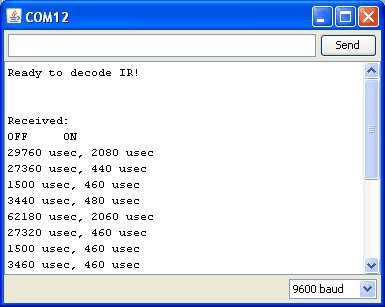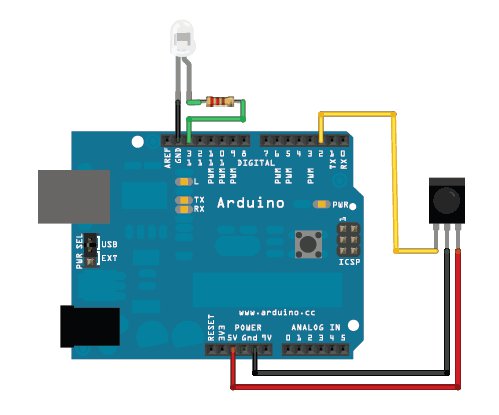Senseur IR Intervalometre
OK now that we can read IR codes, lets make a basic project. The first one we will do is to make an intervalometer. An intervalometer is basically a electronic thingy that makes a camera go off every few minutes or so. This can be used for timelapse projects or kite arial photography or other photo projects.
The camera we'll be using has an IR remote you can use to set it off (most higher-end cameras have these).
First we will figure out the codes by reading the signal sent when the button is pressed. Then we'll take that data and make the Arduino spit out that code into an IR LED once a minute
OK step one is easy, point the remote control at the IR sensor and press the button, we got the following for our ML-L3 Nikon remote.
Looks like the data sent is:
suite ici [1]
| PWM ON | OFF |
| 2.0 ms | 2.7 ms |
| 0.4 ms | 1.5 ms |
| 0.5 ms | 3.5 ms |
| 0.5 ms | 62.2 ms |
| 2.0 ms | 2.7 ms |
| 0.5 ms | 1.5 ms |
| 0.5 ms | 3.5 ms |
| 0.5 ms |
If you look closely you'll see its actually just
| PWM ON | OFF |
| 2.0 ms | 2.7 ms |
| 0.4 ms | 1.5 ms |
| 0.5 ms | 3.5 ms |
| 0.5 ms | 62.2 ms |
sent twice. Sending the same signal twice is very common - doubling up to make sure it gets received
Next up we'll need to connect an IR 940nm LED to the output of the Arduino
Then we'll write a sketch which will pulse pin #13 on and off very fast in the proper code sequence.
// This sketch will send out a Nikon D50 trigger signal (probably works with most Nikons)
// See the full tutorial at http://www.ladyada.net/learn/sensors/ir.html
// this code is public domain, please enjoy!
int IRledPin = 13; // LED connected to digital pin 13
// The setup() method runs once, when the sketch starts
void setup() {
// initialize the IR digital pin as an output:
pinMode(IRledPin, OUTPUT);
Serial.begin(9600);
}
void loop()
{
Serial.println("Sending IR signal");
SendNikonCode();
delay(60*1000); // wait one minute (60 seconds * 1000 milliseconds)
}
// This procedure sends a 38KHz pulse to the IRledPin
// for a certain # of microseconds. We'll use this whenever we need to send codes
void pulseIR(long microsecs) {
// we'll count down from the number of microseconds we are told to wait
cli(); // this turns off any background interrupts
while (microsecs > 0) {
// 38 kHz is about 13 microseconds high and 13 microseconds low
digitalWrite(IRledPin, HIGH); // this takes about 3 microseconds to happen
delayMicroseconds(10); // hang out for 10 microseconds, you can also change this to 9 if its not working
digitalWrite(IRledPin, LOW); // this also takes about 3 microseconds
delayMicroseconds(10); // hang out for 10 microseconds, you can also change this to 9 if its not working
// so 26 microseconds altogether
microsecs -= 26;
}
sei(); // this turns them back on
}
void SendNikonCode() {
// This is the code for my particular Nikon, for others use the tutorial
// to 'grab' the proper code from the remote
pulseIR(2080);
delay(27);
pulseIR(440);
delayMicroseconds(1500);
pulseIR(460);
delayMicroseconds(3440);
pulseIR(480);
delay(65); // wait 65 milliseconds before sending it again
pulseIR(2000);
delay(27);
pulseIR(440);
delayMicroseconds(1500);
pulseIR(460);
delayMicroseconds(3440);
pulseIR(480);
}
void pulseIR(long microsecs) is our helper procedure, it will create the PWM IR signal like we saw before. I used my scope to fine-tune it so that the delays added up right. We use the not-often-discussedcli()and sei()procedures to turn off interrupts. The arduino does a couple things in the background like looking for serial data to read or write, keeping track of time, etc. Most of the time we can just ignore it but for delicate high speed signals like this we want to keep quiet so that we get a nice clean signal
If you look at SendNikonCode() you will see the IR command code that we deduced in the previous project by timing the pulses from the IR sensor.
We wired this up and it worked great, make sure to point the IR LED at the camera properly
You can also get the latest code at github
Traduit avec l'autorisation d'AdaFruit Industries - Translated with the permission from Adafruit Industries - www.adafruit.com
Toute référence, mention ou extrait de cette traduction doit être explicitement accompagné du texte suivant : « Traduction par MCHobby (www.MCHobby.be) - Vente de kit et composants » avec un lien vers la source (donc cette page) et ce quelque soit le média utilisé.
L'utilisation commercial de la traduction (texte) et/ou réalisation, même partielle, pourrait être soumis à redevance. Dans tous les cas de figures, vous devez également obtenir l'accord du(des) détenteur initial des droits. Celui de MC Hobby s'arrêtant au travail de traduction proprement dit.