Différences entre versions de « ENG-CANSAT-ARDUINO »
| Ligne 17 : | Ligne 17 : | ||
This field contains an URL list (coma separated). Each new URL can only be added once in this list. | This field contains an URL list (coma separated). Each new URL can only be added once in this list. | ||
| − | This new Adafruit's board and updates of existing boards will be collected by the "Board Manager" (each time you open it). The URLs point to the index files used by the board manager | + | This new Adafruit's board and updates of existing boards will be collected by the "Board Manager" (each time you open it). The URLs point to the index files used by the board manager to build the list of the board available to download. |
| − | + | If you want to know the Arduino IDE's supported boards then browse [https://github.com/arduino/Arduino/wiki/Unofficial-list-of-3rd-party-boards-support-urls#list-of-3rd-party-boards-support-urls the list of URLs of managed boards] (Arduino Wiki page). | |
| − | + | For this board, we only need to add a single URL. However, it is possible to add several URLs separated by a coma. | |
| − | + | Copy/paste the link here below in the field '''Additional Boards Manager URLs''' (of the Arduino IDE "preference" window). | |
<syntaxhighlight lang="bash"> | <syntaxhighlight lang="bash"> | ||
https://adafruit.github.io/arduino-board-index/package_adafruit_index.json | https://adafruit.github.io/arduino-board-index/package_adafruit_index.json | ||
</syntaxhighlight> | </syntaxhighlight> | ||
| + | |||
{{ADFImage|FEATHER-M0-ArduinoIDE-03.png|640px}} | {{ADFImage|FEATHER-M0-ArduinoIDE-03.png|640px}} | ||
Version du 19 septembre 2018 à 19:45
As first operation, you have to install the Arduino IDE from Arduino.CC (not Arduino.ORG). To follow this guide, you must have the version 1.8 or higher.
Once the last version of Arduino IDE installed, open the IDE and select the Preference menu (available in the File menu for Windows and Linux --or-- under the Arduino menu for OS X).
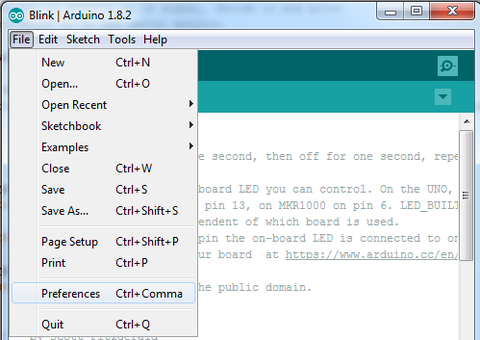
Crédit: AdaFruit Industries www.adafruit.com
You should see a dialog box like the following.
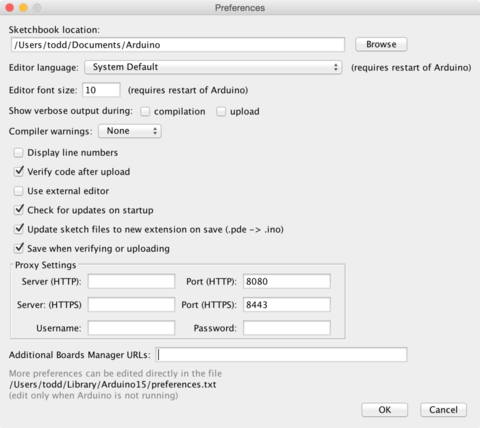
Crédit: AdaFruit Industries www.adafruit.com
We will add an URL in the new option Additional Boards Manager URLs (the URL to handle additional boards).
This field contains an URL list (coma separated). Each new URL can only be added once in this list.
This new Adafruit's board and updates of existing boards will be collected by the "Board Manager" (each time you open it). The URLs point to the index files used by the board manager to build the list of the board available to download.
If you want to know the Arduino IDE's supported boards then browse the list of URLs of managed boards (Arduino Wiki page).
For this board, we only need to add a single URL. However, it is possible to add several URLs separated by a coma.
Copy/paste the link here below in the field Additional Boards Manager URLs (of the Arduino IDE "preference" window).
https://adafruit.github.io/arduino-board-index/package_adafruit_index.json
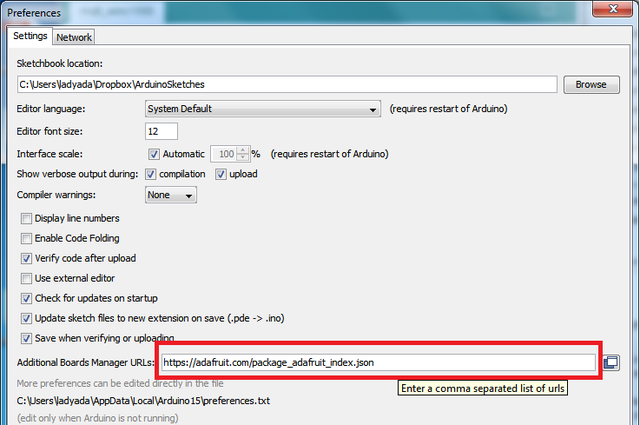
Crédit: AdaFruit Industries www.adafruit.com
Voici une petite description des différents paquets Adafruit qui seront disponibles après avoir ajouté l'URL dans le gestionnaire de carte:
- Adafruit AVR Boards - inclus le support de Flora, Gemma, Feather 32u4, Trinket et Trinket Pro.
- Adafruit SAMD Boards - inclus le support de Feather M0, Metro M0, Circuit Playground Express, Gemma M0 et Trinket M0
- Arduino Leonardo & Micro MIDI-USB - ajoute le support MIDI via USB pour les cartes Flora, Feather 32u4, Micro et Leonardo (en utilisant le projet arcore).
Si vous désirez supporter plusieurs cartes, disons ESP8266 et Adafruit, ajoutez les deux URLs dans la zone d'édition (URLs séparées par une virgule (,))
Une fois le bouton OK pressé, les nouvelles préférences sont sauvegardés dans les préférences.
Nous allons ensuite voir comment installer les cartes avec le gestionnaire de carte (Le Board Manager).
Passez à la suite du tutoriel pour vraiment installer le support des cartes!
Written by Meurisse D. from MC Hobby - License: CC-SA-BY.