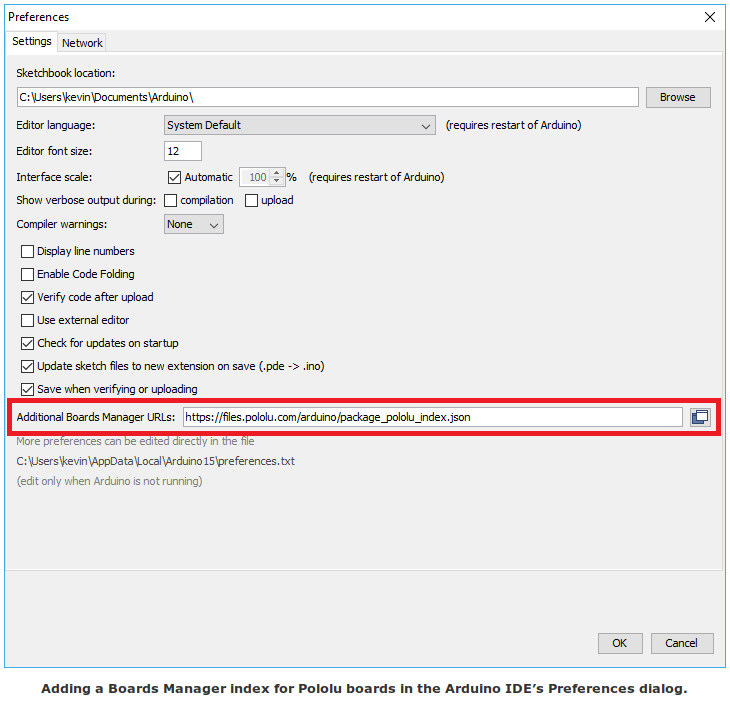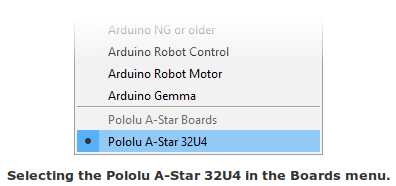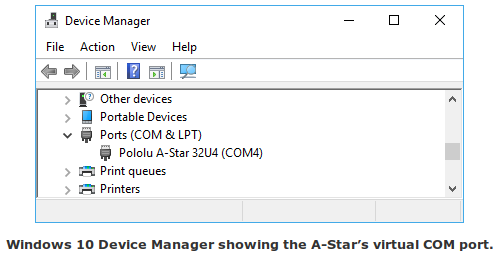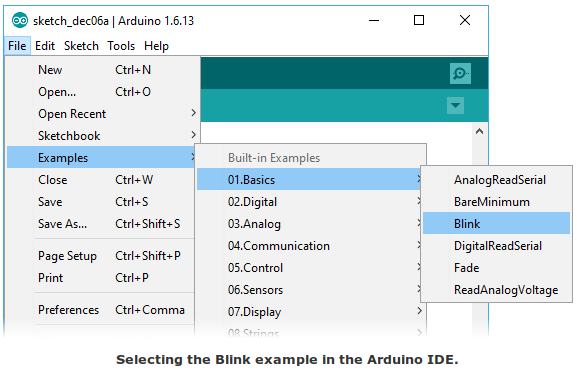Différences entre versions de « Pololu-Romi-32U4-Programmer-Arduino-IDE »
| Ligne 28 : | Ligne 28 : | ||
[[Fichier:Pololu-Romi-32U4-Programmer-Arduino-IDE-02.png]] | [[Fichier:Pololu-Romi-32U4-Programmer-Arduino-IDE-02.png]] | ||
| + | |||
| + | 9. In the '''Tools > Port''' menu, select the port for the device. On Windows you can determine what COM port the device is assigned to by looking at the “Ports (COM & LPT)” section of the Device Manager. On Linux, the port name will begin with “/dev/ttyACM”. On Mac OS X, the port name will begin with “/dev/tty.usbmodem”. | ||
| + | |||
| + | [[Fichier:Pololu-Romi-32U4-Programmer-Arduino-IDE-03.png]] | ||
| + | |||
| + | 10. Open up the “Blink” Arduino example, which can be found under File > Examples > 01.Basics > Blink. The code in this example will blink the yellow LED. When you select the Blink example, a new Arduino IDE window will open up. It is OK to close the first window. | ||
| + | |||
| + | [[Fichier:Pololu-Romi-32U4-Programmer-Arduino-IDE-04.png]] | ||
| + | |||
| + | |||
{{Pololu-Romi-32U4-TRAILER}} | {{Pololu-Romi-32U4-TRAILER}} | ||
Version du 16 novembre 2019 à 23:27
|
|
En cours de traduction/élaboration. |
Programmer en utilisant Arduino IDE
Our 32U4 family of boards can be programmed from the popular Arduino integrated development environment (IDE). The Arduino IDE is a cross-platform, open source application that integrates a C++ code editor, the GNU C++ compiler, and a program upload utility. To get started programming your device with the Arduino IDE (version 1.6.4 or later), follow these steps:
Download the Arduino IDE from the Arduino Download page, install it, and start it.
1. In the Arduino IDE, open the File menu (Windows/Linux) or the Arduino menu (macOS) and select “Preferences”.
2. In the Preferences dialog, find the “Additional Boards Manager URLs” text box (highlighted in the picture below). Copy and paste the following URL into this box:
https://files.pololu.com/arduino/package_pololu_index.json
If there are already other URLs in the box, you can either add this one separated by a comma or click the button next to the box to open an input dialog where you can add the URL on a new line.
3. Click the “OK” button to close the Preferences dialog.
4. In the Tools > Board menu, select “Boards Manager…” (at the top of the menu).
5. In the Boards Manager dialog, search for “Pololu A-Star Boards”.
6. Select the “Pololu A-Star Boards” entry in the list, and click the “Install” button.
7. After the installation finishes, click the “Close” button to close the Boards Manager dialog.
8. In the Tools > Board menu, select the “Pololu A-Star 32U4” entry. If you do not see your device listed in the Board menu, try restarting the Arduino IDE.
9. In the Tools > Port menu, select the port for the device. On Windows you can determine what COM port the device is assigned to by looking at the “Ports (COM & LPT)” section of the Device Manager. On Linux, the port name will begin with “/dev/ttyACM”. On Mac OS X, the port name will begin with “/dev/tty.usbmodem”.
10. Open up the “Blink” Arduino example, which can be found under File > Examples > 01.Basics > Blink. The code in this example will blink the yellow LED. When you select the Blink example, a new Arduino IDE window will open up. It is OK to close the first window.
Basé sur "Guide utilisateur de la carte de contrôle Romi 32U4" de Pololu (https://www.pololu.com/docs/0J69) - Traduit en Français par shop.mchobby.be CC-BY-SA pour la traduction
Toute copie doit contenir ce crédit, lien vers cette page et la section "crédit de traduction". Traduit avec l'autorisation expresse de Pololu (www.pololu.com)
Based on "Pololu Romi 32U4 Control Board User’s Guide" from Pololu (https://www.pololu.com/docs/0J69) - Translated to French by shop.mchobby.be CC-BY-SA for the translation
Copies must includes this credit, link to this page and the section "crédit de traduction" (translation credit). Translated with the Pololu's authorization (www.pololu.com)