Différences entre versions de « Spark.IO-Démarrer »
| Ligne 45 : | Ligne 45 : | ||
* '''Blinking cyan''': Connecting to the Spark Cloud | * '''Blinking cyan''': Connecting to the Spark Cloud | ||
* '''Blinking magenta''': Updating to the newest firmware | * '''Blinking magenta''': Updating to the newest firmware | ||
| − | * '''Breathing cyan''': Connected! | + | * '''<font color="cyan">Breathing cyan</font>''': Connected! |
{{SPARKImage|Spark.IO-Core-demarrer-03.jpg|320px}} | {{SPARKImage|Spark.IO-Core-demarrer-03.jpg|320px}} | ||
| Ligne 51 : | Ligne 51 : | ||
'''Did your phone not find any Cores?''' | '''Did your phone not find any Cores?''' | ||
| − | + | '''Is it blinking blue?'''<br /> | |
| − | + | Give it another go. | |
| − | + | ||
| − | + | '''Is it blinking green and not getting to cyan?'''<br /> | |
| − | + | Try it again by holding the MODE button on the core until it begins flashing blue, then double-check your network name and password. | |
| − | + | ||
| − | + | '''Is it now breathing cyan, but the app didn't find any Cores?'''<br /> | |
| − | + | Uh oh. Your Core's on the network, but it took too long. We're going to claim your core manually. | |
| + | |||
| + | |||
| + | '''Something else altogether?'''<br /> | ||
| + | Give the Connecting Your Core page a read-through and if you're still stuck, search the community. | ||
== Réaliser des choses == | == Réaliser des choses == | ||
Version du 14 novembre 2014 à 07:41
|
|
En cours de traduction/élaboration. |
Démarrer le Core
Le contenu de la boite
Congratulations on being the owner of a brand new Spark Core!

Crédit: Particle.IO www.particle.io
Go ahead, open the box, and let's talk about what you see. Your box should include:
- Spark Core - The reason you bought it!
- Breadboard - A breadboard makes it easy to wire components to the Core without soldering. See Wikipedia for more information.
- USB cable - The included USB cable is great for powering the Spark Core and we'll cover more technical things later.
Alimenter le core
Plug the included USB cable into the Spark Core and your computer. The Core should start blinking blue. Have one of these u.FL connectors? Make sure you connect an antenna to it now!

Crédit: Particle.IO www.particle.io
Not blinking blue?
Maybe it's already been configured. Hold down the MODE button until it starts blinking blue, then continue.
Installer l'application
You can search for the mobile app named "Spark Core", or you can click one of these links:
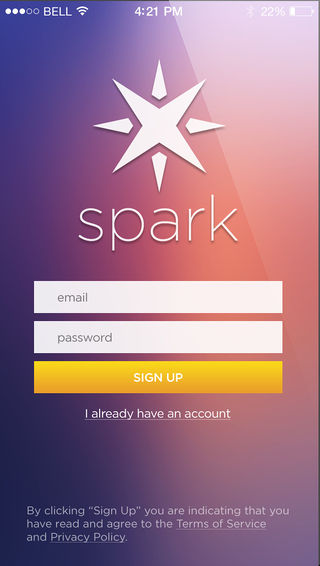
Crédit: Particle.IO www.particle.io
Now use the app to sign up for an account!
Connectez votre Core sur le Cloud
Make sure your phone is connected to the WiFi you want to use (it'll show up in the SSID blank on the app), then enter your password and click CONNECT!
This may take a little while- but don't worry. It should go through the following colors:
- Blinking blue: Listening for Wi-Fi credentials
- Solid blue: Getting Wi-Fi info from app
- Blinking green: Connecting to the Wi-Fi network
- Blinking cyan: Connecting to the Spark Cloud
- Blinking magenta: Updating to the newest firmware
- Breathing cyan: Connected!
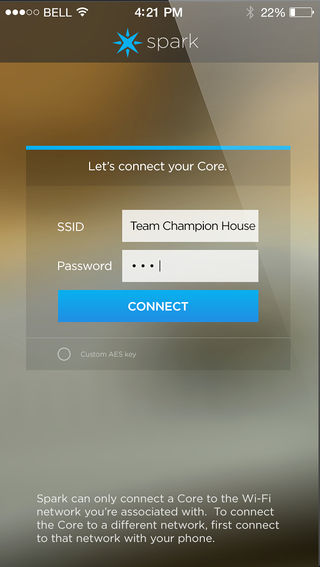
Crédit: Particle.IO www.particle.io
Did your phone not find any Cores?
Is it blinking blue?
Give it another go.
Is it blinking green and not getting to cyan?
Try it again by holding the MODE button on the core until it begins flashing blue, then double-check your network name and password.
Is it now breathing cyan, but the app didn't find any Cores?
Uh oh. Your Core's on the network, but it took too long. We're going to claim your core manually.
Something else altogether?
Give the Connecting Your Core page a read-through and if you're still stuck, search the community.
Réaliser des choses
Faire clignoter une LED avec Tinker
The Spark app should now be on the Tinker screen, as shown to the right.
Cet écran s'appelle "DO" qui en anglais signifie "faire".
Cet écran propose plusieurs options:
- analogRead - pour lecture analogique
- analogWrite - pour écriture analogique (sortie PWM)
- digitalRead - pour lecture digital
- digitalWrite - pour écriture digital
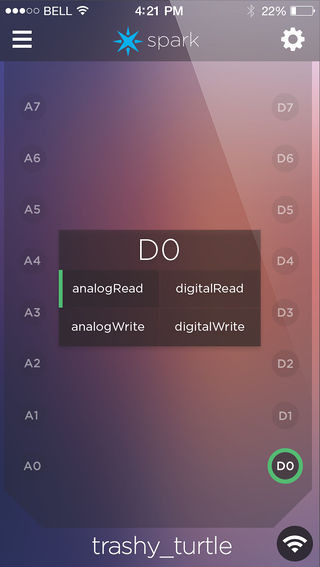
Crédit: Particle.IO www.particle.io
Tap D7 then digitalWrite in the popup. Now when you tap the D7 circle the tiny blue LED should turn off or on! This is because the LED shares a connection to the Core with the pin labeled D7.
You could hook your own LED up to the Core on another pin and do the same thing, use digitalRead to tell that a switch has been pressed, or analogRead to see the position of a knob.
You can always get Tinker back on the Core by following these instructions.
Mettre un programme sur votre Core
Now let's control the blue LED using code instead of Tinker. If you click here or on Build on the main page, you'll be in the IDE- where we can write code and upload it to the Core. Log in with the same email and password you used to sign up in the app, and we're off!
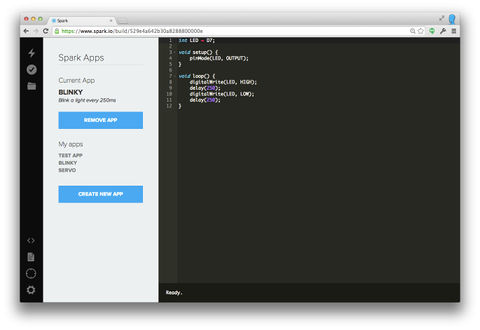
Crédit: Particle.IO www.particle.io
Click "BLINK AN LED" under the Example apps title. This code turns D7 (labeled led2) on and off, once a second. Click the lightning bolt icon in the upper left and it will upload or "flash" this code onto your Core. You'll see a series of status colors on the main LED, and then the little blue LED blinking. Magic!
You can find more info in the Web IDE (Build) page.
C'est quoi ces trucs là?
|
|
En cours de traduction/élaboration. |
Source: Particle Core Hardware créé par Particle.IO.
Traduction réalisée par Meurisse D pour MCHobby.be - Translated by Meurisse D. for MCHobby.be
Traduit avec l'autorisation de Spark.IO - Translated with the permission from Particle.IO - Particle.IO
Toute référence, mention ou extrait de cette traduction doit être explicitement accompagné du texte suivant : « Traduction par MCHobby (www.MCHobby.be) - Vente de kit et composants » avec un lien vers la source (donc cette page) et ce quelque soit le média utilisé.
L'utilisation commercial de la traduction (texte) et/ou réalisation, même partielle, pourrait être soumis à redevance. Dans tous les cas de figures, vous devez également obtenir l'accord du(des) détenteur initial des droits. Celui de MC Hobby s'arrêtant au travail de traduction proprement dit.