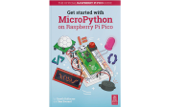Différences entre versions de « ENG-CANSAT-PICO-HowTo »
| Ligne 89 : | Ligne 89 : | ||
{{ttuto-begin}} | {{ttuto-begin}} | ||
| + | |||
| + | {{ttuto | ||
| + | |label=Getting Started | ||
| + | |descr=Get Started with MicroPython on Raspberry Pi Pico. | ||
| + | |img=tlogo-pico-get-started.png | ||
| + | |url=https://hackspace.raspberrypi.com/books/micropython-pico | ||
| + | }} | ||
{{ttuto | {{ttuto | ||
| Ligne 98 : | Ligne 105 : | ||
{{ttuto | {{ttuto | ||
| − | |label= | + | |label=Pico debugging |
| − | |descr= | + | |descr=Debugging using another Picro (PicoProbe) |
| − | |img=tlogo- | + | |img=tlogo-pico-python-sdk.jpg |
| − | | | + | |url=https://www.raspberrypi.com/documentation/microcontrollers/raspberry-pi-pico.html#debugging-using-another-raspberry-pi-pico |
}} | }} | ||
| − | |||
| − | |||
{{ttuto | {{ttuto | ||
| − | |label= | + | |label=Resetting Flash |
| − | |descr= | + | |descr=How to reflash MicroPython on the Pico |
| − | |img=tlogo- | + | |img=tlogo-pico-python-sdk.jpg |
| − | |url=https:// | + | |url=https://www.raspberrypi.com/documentation/microcontrollers/micropython.html#drag-and-drop-micropython |
}} | }} | ||
Version du 21 février 2022 à 00:21
MicroPython How To
This section of the tutoriel contains small portion of code explaining how to use digital pins, analog pins, buses and all the fundamentals to control the board with Python code.
Control an output
The onboard LED is tied to the GPIO 25. Here how to control it.
from machine import Pin
led = Pin(25, Pin.OUT)
led.value(1) # Switch on the LED
led.value(0) # Switch off the LED
This will work the same with any GPIO pins.
Input Reading
The onboard LED is tied to the GPIO 25. Here how to control it.
from machine import Pin
x
x
x
x
Analog Reading
The onboard LED is tied to the GPIO 25. Here how to control it.
from machine import Pin
x
x
x
x
PWM Output
The onboard LED is tied to the GPIO 25. Here how to control it.
from machine import Pin
x
x
x
x
Hardware buses
I2C Bus
The onboard LED is tied to the GPIO 25. Here how to control it.
from machine import Pin
x
x
x
x
UART Bus
The onboard LED is tied to the GPIO 25. Here how to control it.
from machine import Pin
x
x
x
x
SPI Bus
The onboard LED is tied to the GPIO 25. Here how to control it.
from machine import Pin
x
x
x
x
Additional tutorials
Anyway, the followings are also goods and complete references.
Written by Meurisse D. for MCHobby