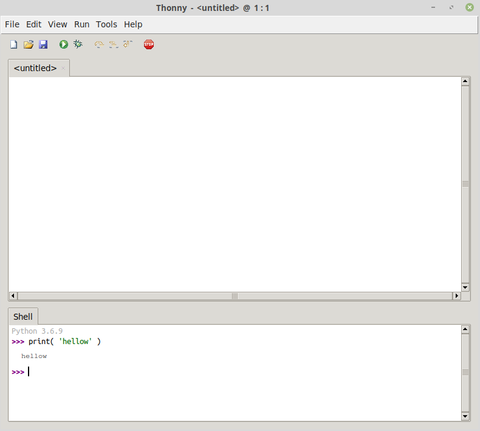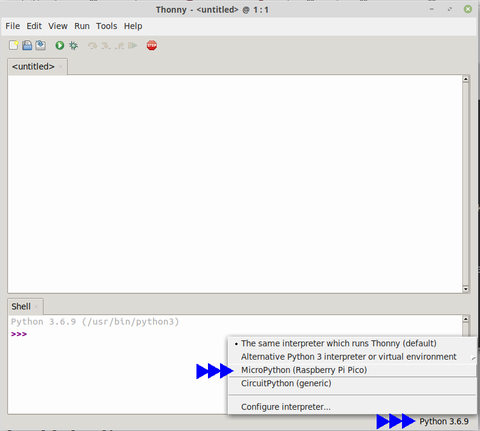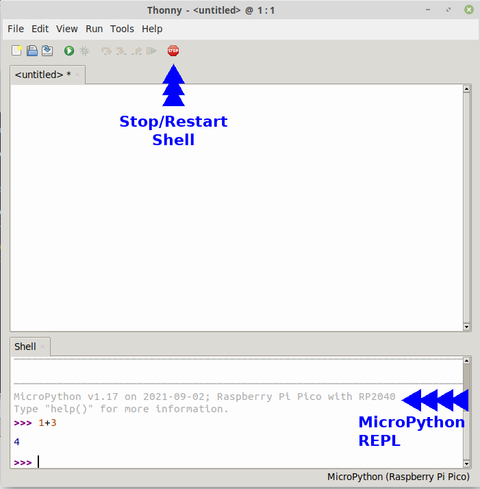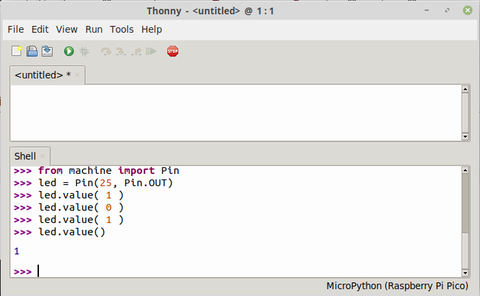Différences entre versions de « ENG-CANSAT-PICO-THONNY »
| Ligne 89 : | Ligne 89 : | ||
=== LED Blinking === | === LED Blinking === | ||
Now that we have selected the MicroPython REPL as interactive shell, can use it to control the Pico onboard LED. | Now that we have selected the MicroPython REPL as interactive shell, can use it to control the Pico onboard LED. | ||
| + | |||
| + | The Pico onboard LED is attached to the pin GP25. | ||
| + | |||
| + | [[Fichier:ENG-CANSAT-PICO-THONNY-03.png|480px]] | ||
| + | |||
| + | It can be controled with few lines of codes, just key-in them directly in the REPL session | ||
| + | |||
| + | <nowiki>from machine import Pin | ||
| + | led = Pin(25, Pin.OUT) | ||
| + | led.value(1) # allume la LED | ||
| + | led.value(0) # éteint la LED</nowiki> | ||
| + | |||
| + | The following screen capture just show the results of entering the command lines. | ||
| + | |||
| + | [[Fichier:ENG-CANSAT-PICO-THONNY-04.png|480px]] | ||
| + | |||
| + | by entering {{fname|led.value()}} without parameter, you can query the output pin state (1 for High level, 0 for Low level). | ||
{{ENG-CANSAT-PICO-TRAILER}} | {{ENG-CANSAT-PICO-TRAILER}} | ||
Version du 19 février 2022 à 01:32
Abstract
There is no need for a specific development environment to work with a MicroPython plateforms.
A simple text editor is quite enough to write python scripts.
Command line utility like mpremote can be used to copy/run python scripts on the board.
Thonny editor
By the way, a enhanced tool like Thonny IDE can definitively improve the user experience and interaction with the Pico.
Thonny is multi-plateform editor running on Linux, Windows, Mac.
The beauty about Thonny Python Script editor is that Thonny is written in Python.
Thonny IDE is a great python script editor can also be used with MicroPython Microcontrolers:
- Raspberry-Pi Pico
- RP2040 base MicroPython board (like PYBStick RP2040 or MicroMod-RP2040, etc)
- ESP32 under MicroPython
- ESP8266 under MicroPython
- etc
Thonny offers great features for MicroPython microconroler:
- transfer script to MicroPython microcontroler.
- manage files on the MicroPython microcontroler.
- run script against MicroPython microcontroler.
- using the micropython interactive command line (named REPL)
- generating graphical data (an awesome feature)
Install Thonny IDE
| It is important to have a recent version of thonny and plug-ins to use it with MicroPython boards. |
Thonny website contains the required instruction to install Thonny IDE.
On Raspberry-Pi
Just open a terminal and execute the following command line:
$ sudo apt update && sudo apt upgrade -y
This will upgrade the operating system and install the latest version of Thonny IDE.
On Linux
Python3 is available on almost every Linux operating system. So Thonny (which is written in Python) is installed with the pip3 Python Install Package software.
$ pip3 install thonny
Windows & Mac
Refer to the official Thonny.org documentation.
Working with Thonny
The Thonny environment look very sober at first sight.
Don't be fooled by this simplicity, Thonny do have everything you need under the hood.
From top to bottom:
- The Menubar,
- The Toolbar (with icones),
- Text/code editor is the main part
- A Shell interface (at the bottom) used to quickly test Python code.
Thonny and MicroPython
By default, Thonny use the computer's Python interpreter in the "Shell" section.
So to work with a MicroPython board, the user must inform Thonny to use the appropriate shell.
For instance the REPL shell exposed by the MicroPython microcontroler on its serial interface.
Just click and the "shell selection" popup at the bottom-right corner of the screen. In the popup menu selects the "MicroPython" entry attached to the MicroPython board.
++++++ TRADUCTION +++++++++++
Une fois sélectionné, le Thonny établit une connexion avec l'interpréteur en ligne de commande présent sur la carte microcontrôleur. Si celle-ci échoue, vous pouvez réessayer en pressant le bouton "stop" dans la barre d'outil pour faire une nouvelle tentative de connexion.
L'image-ci dessous montre l'interface shell MicroPython (tel qu'il est exécuté sur le microcontrôleur). Cela vaut autant pour un Raspberry Pico que pour tout autre plateforme utilisant un RP2040 (comme le MicroMod-RP2040).
LED Blinking
Now that we have selected the MicroPython REPL as interactive shell, can use it to control the Pico onboard LED.
The Pico onboard LED is attached to the pin GP25.
It can be controled with few lines of codes, just key-in them directly in the REPL session
from machine import Pin led = Pin(25, Pin.OUT) led.value(1) # allume la LED led.value(0) # éteint la LED
The following screen capture just show the results of entering the command lines.
by entering led.value() without parameter, you can query the output pin state (1 for High level, 0 for Low level).
Written by Meurisse D. for MCHobby