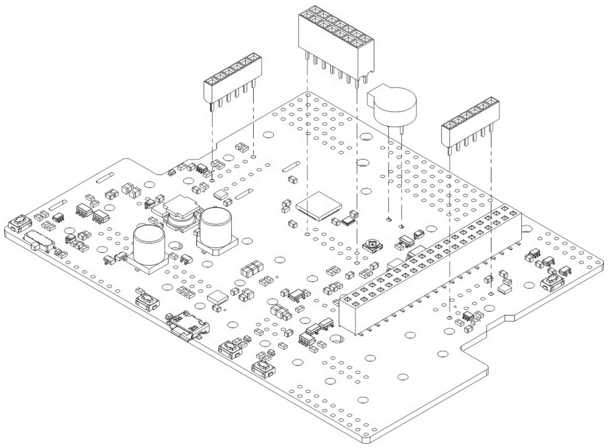Différences entre versions de « Pololu-Romi-32U4-Assembler »
| (6 versions intermédiaires par le même utilisateur non affichées) | |||
| Ligne 1 : | Ligne 1 : | ||
{{Pololu-Romi-32U4-NAV}} | {{Pololu-Romi-32U4-NAV}} | ||
| − | + | == Ajouts sur la carte de contrôle == | |
| + | La plupart des composant de la carte de contrôle Romi 32U4 sont des composants montés en surface déjà soudé sur la carte mais il y a quelques composants traversant qu'il fait encore souder vous-même. | ||
| − | + | 1. Soudez le buzzer sur le desus de la carte, faites correspondre son orientation à la sérigraphique de la carte. Une fois soudé, raccourcir les pattes (l'excédent) sous la carte. | |
| − | + | 2. Souder les deux connecteurs femelle bas profile (1×6 broches) destiné aux encodeurs. Une connecteur femelle devrait être soudé de chaque côté de la carte (dans les trous prévus à cet effet et correspondant au connecteurs mâles des encodeurs Romi (s'ils sont utilisés). Pololu recommande d'utiliser l'ensemble des trous le plus proche du bord de la carte Romi 32U4. | |
| − | + | 3. Optionel: Si vous planifiez l'usage d'un afficheur LCD (non inclus) avec la carte contrôleur alors soudez le connecteur LCD 2x7 femelle (ou 2×7 male) sur l'ensemble des des connexions portant le libellé "LCD" situé au centre de la carte. Pololu recommande d'utiliser le connecteur femelle sur la carte et des connecteurs mâle sur l'afficheur LCD (à moins d'avoir une bonne raison de faire autrement). | |
| − | |||
| − | |||
| − | + | 4. Optionel: SI vous envisagez utiliser d'autres connecteurs ou fils ALORS c'est le bon moment pour les souder. | |
| − | + | [[Fichier:Pololu-Romi-32U4-Assembler-10.png]] | |
| − | + | Il est toujours possible de souder le buzzer et le connecteur LCD après le montage de la carte sur le châssis mais les souder au préalable sera plus facile et évitera de fondre accidentellement le châssis avec le fer à souder. La carte contrôleur doit être enlevée du châssis avant de pouvoir souder les connecteurs des encodeurs. | |
| − | 4. | + | Les 4 contact de piles devraient être soudé sur la carte de contrôle '''après''' son montage sur le châssis, comme décrit dans les instructions d'assemblage du châssis. Il sera toujours possible d'enlever la carte (et contact de piles) du châssis après la soudure de ceux-ci. |
| − | + | == Assembler le châssis == | |
| − | + | Une fois les composants traversants soudés sur le carte contrôleur Romi 32U4, vous pouvez suivre [[Pololu-Romi-Chassis-Assembler|ces instructions]] du [[Pololu-Romi-Chassis|Guide utilisateur Romi Chassis de Pololu]] pour finir l'assemblage du châssis, montage de la carte de contrôle et soudure des contacts de piles. | |
| − | |||
| − | |||
| − | |||
| − | |||
| − | |||
| − | |||
| − | |||
| − | |||
| − | |||
| − | |||
| − | |||
| − | |||
| − | |||
| − | == | ||
| − | |||
| − | |||
| − | |||
| − | |||
| − | |||
| − | |||
| − | |||
{{Pololu-Romi-32U4-TRAILER}} | {{Pololu-Romi-32U4-TRAILER}} | ||
Version actuelle datée du 17 novembre 2019 à 22:44
Ajouts sur la carte de contrôle
La plupart des composant de la carte de contrôle Romi 32U4 sont des composants montés en surface déjà soudé sur la carte mais il y a quelques composants traversant qu'il fait encore souder vous-même.
1. Soudez le buzzer sur le desus de la carte, faites correspondre son orientation à la sérigraphique de la carte. Une fois soudé, raccourcir les pattes (l'excédent) sous la carte.
2. Souder les deux connecteurs femelle bas profile (1×6 broches) destiné aux encodeurs. Une connecteur femelle devrait être soudé de chaque côté de la carte (dans les trous prévus à cet effet et correspondant au connecteurs mâles des encodeurs Romi (s'ils sont utilisés). Pololu recommande d'utiliser l'ensemble des trous le plus proche du bord de la carte Romi 32U4.
3. Optionel: Si vous planifiez l'usage d'un afficheur LCD (non inclus) avec la carte contrôleur alors soudez le connecteur LCD 2x7 femelle (ou 2×7 male) sur l'ensemble des des connexions portant le libellé "LCD" situé au centre de la carte. Pololu recommande d'utiliser le connecteur femelle sur la carte et des connecteurs mâle sur l'afficheur LCD (à moins d'avoir une bonne raison de faire autrement).
4. Optionel: SI vous envisagez utiliser d'autres connecteurs ou fils ALORS c'est le bon moment pour les souder.
Il est toujours possible de souder le buzzer et le connecteur LCD après le montage de la carte sur le châssis mais les souder au préalable sera plus facile et évitera de fondre accidentellement le châssis avec le fer à souder. La carte contrôleur doit être enlevée du châssis avant de pouvoir souder les connecteurs des encodeurs.
Les 4 contact de piles devraient être soudé sur la carte de contrôle après son montage sur le châssis, comme décrit dans les instructions d'assemblage du châssis. Il sera toujours possible d'enlever la carte (et contact de piles) du châssis après la soudure de ceux-ci.
Assembler le châssis
Une fois les composants traversants soudés sur le carte contrôleur Romi 32U4, vous pouvez suivre ces instructions du Guide utilisateur Romi Chassis de Pololu pour finir l'assemblage du châssis, montage de la carte de contrôle et soudure des contacts de piles.
Basé sur "Guide utilisateur de la carte de contrôle Romi 32U4" de Pololu (https://www.pololu.com/docs/0J69) - Traduit en Français par shop.mchobby.be CC-BY-SA pour la traduction
Toute copie doit contenir ce crédit, lien vers cette page et la section "crédit de traduction". Traduit avec l'autorisation expresse de Pololu (www.pololu.com)
Based on "Pololu Romi 32U4 Control Board User’s Guide" from Pololu (https://www.pololu.com/docs/0J69) - Translated to French by shop.mchobby.be CC-BY-SA for the translation
Copies must includes this credit, link to this page and the section "crédit de traduction" (translation credit). Translated with the Pololu's authorization (www.pololu.com)